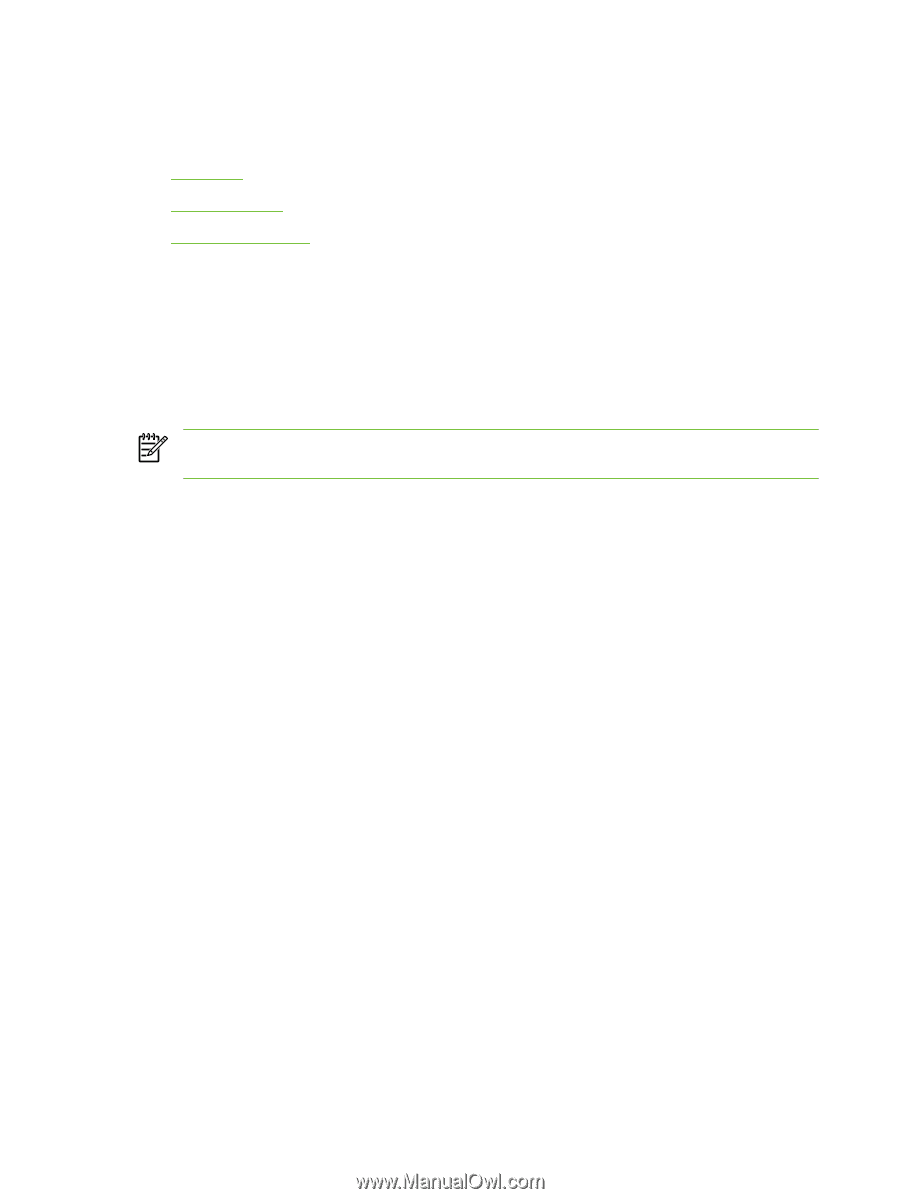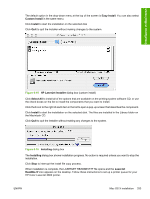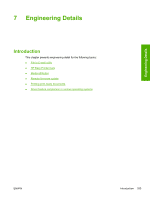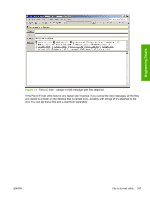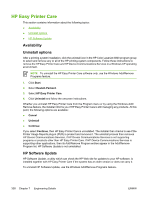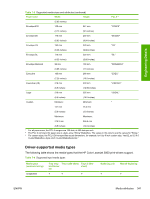HP 3800 HP Color LaserJet 3800 Printer - Software Technical Reference - Page 362
HP Easy Printer Care, Availability, Uninstall options, HP Software Update, Start, Hewlett-Packard
 |
UPC - 689466270464
View all HP 3800 manuals
Add to My Manuals
Save this manual to your list of manuals |
Page 362 highlights
HP Easy Printer Care This section contains information about the following topics: ● Availability ● Uninstall options ● HP Software Update Availability Uninstall options After a printing-system installation, click the uninstall icon in the HP Color LaserJet 3800 program group to select and remove any or all of the HP printing-system components. Follow these instructions to remove the HP Easy Printer Care and HP Device Communications Services in a Windows XP operating environment. NOTE To uninstall the HP Easy Printer Care software only, use the Windows Add/Remove Programs feature. 1. Click Start. 2. Select Hewlett-Packard. 3. Select HP Easy Printer Care. 4. Click Uninstall and follow the onscreen instructions. Whether you uninstall HP Easy Printer Care from the Program menu or by using the Windows Add/ Remove feature, the installer informs you if HP Easy Printer Care is still managing any products. At this point, the following options are available: ● Cancel ● Uninstall ● Continue If you select Continue, then HP Easy Printer Care is uninstalled. The installer then checks to see if the Printer Usage Reports plug-in (PUR) is present and removes it. The uninstall process then removes HP Device Communications Services, if HP Device Communications Services is not supporting programs or products other than HP Easy Printer Care. If HP Device Communications Services is supporting other applications, then its Add/Remove Program entries appear in the Add/Remove Program list. HP Software Update is not uninstalled. HP Software Update HP Software Update, a utility which can check the HP Web site for updates to your HP software, is installed together with HP Easy Printer Care if the system has an older version or does not carry it. To uninstall HP Software Update, use the Windows Add/Remove Programs feature. 338 Chapter 7 Engineering Details ENWW