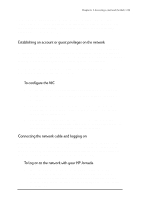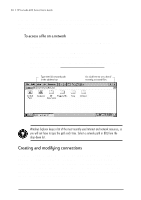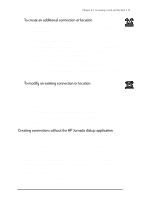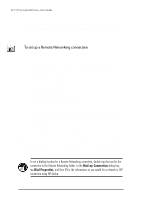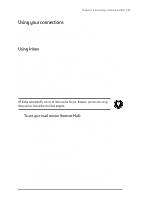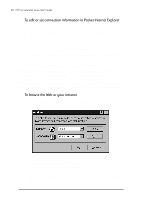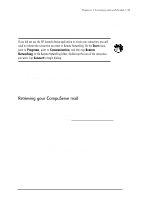HP Jornada 680 HP Jornada 600 Series Handheld PC - (English) User's Guide - Page 100
Sending, receiving, and processing your e-mail, When Getting Full Copy
 |
View all HP Jornada 680 manuals
Add to My Manuals
Save this manual to your list of manuals |
Page 100 highlights
94 | HP Jornada 600 Series User’s Guide 7. If you have not created a connection, tap Create new connection, double-tap the Make New Connection icon, and follow the instructions in the wizard. When finished, tap Inbox in the taskbar and continue setting up the Inbox. For more information, refer to the Remote Networking topic in online Help. 8. If this is the first time you have created an e-mail service, click No in the Enable Address Issue dialog box. 9. In the Mail General Preferences dialog box, select the desired options, and then tap Next. 10. In the Mail Inbox Preferences dialog box, select the desired options: • Under When Getting Messages, choose how you want messages downloaded by default. Choosing Get full copy of messages will take up more storage space on your HP Jornada. Choosing Only synchronize Inbox folder hierarchy (IMAP4 only) will speed up the time it takes to download your messages. • Under When Getting Full Copy, choose whether you want to download file attachments and meeting requests when you get full copies of messages. This setting applies whether you have chosen to download full copies of messages by default, or if you selectively download full copies of messages by opening the message and tapping the Get Full Copy button. In addition, if you want to receive meeting requests, your Exchange Server administrator must enable support for Rich Text Format for your account. For more information about Inbox settings, see the Inbox settings section later in this chapter. Sending, receiving, and processing your e-mail You can use a dial-up connection to send messages directly from your HP Jornada, or you can use Inbox synchronization to send the messages you compose on your HP Jornada from your desktop computer (see the Synchronizing data section in chapter 3). If you send messages directly from your HP Jornada, you will first need to configure a connection to your ISP or network, and then set up an e-mail service. You can use the HP dialup application to set up both the connec-