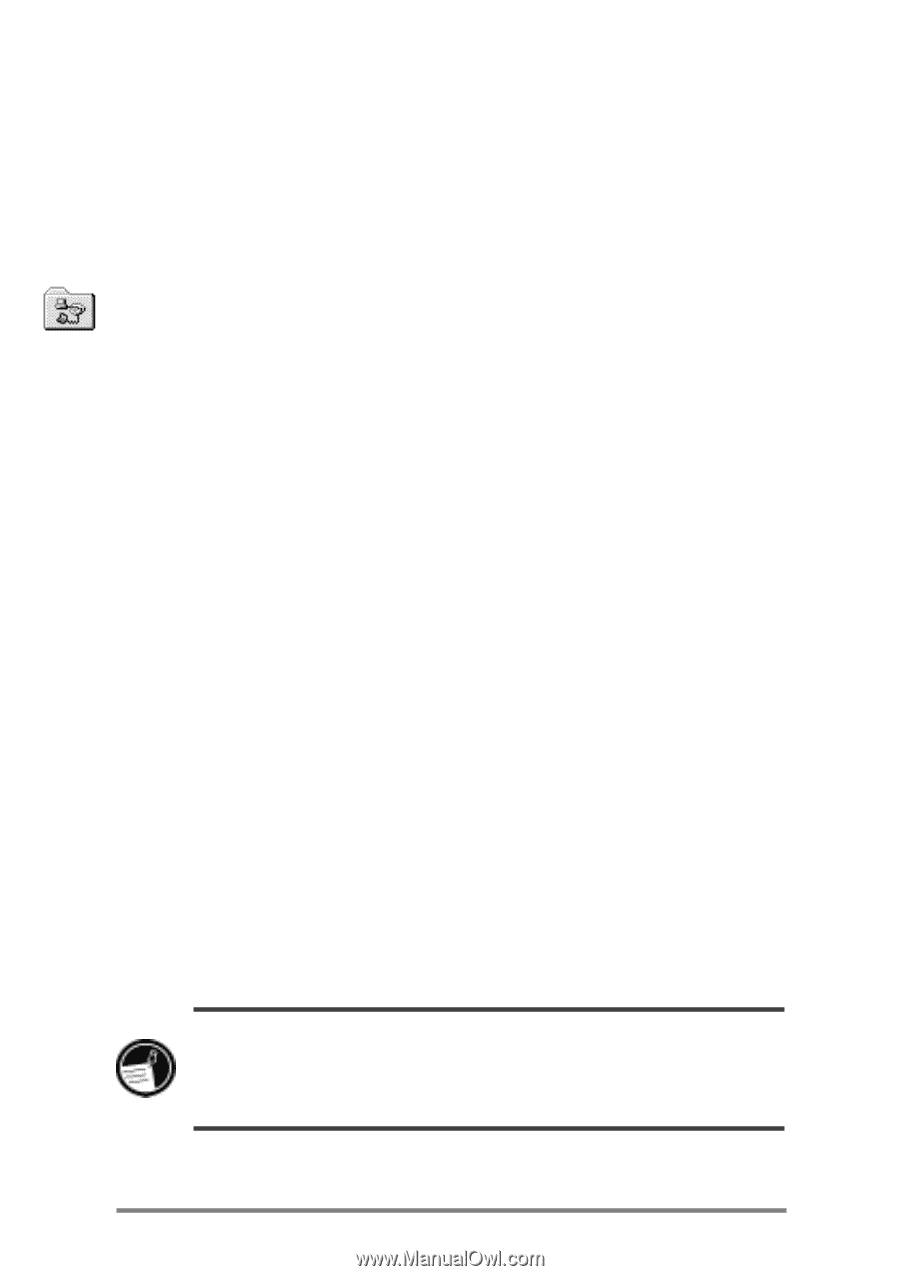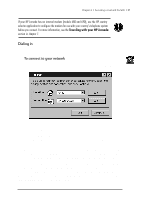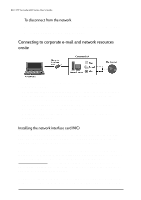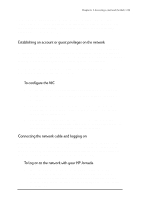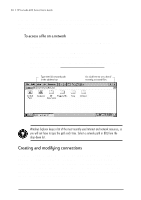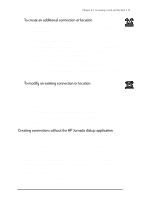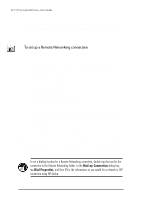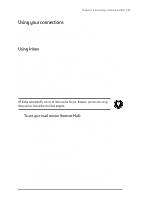HP Jornada 680 HP Jornada 600 Series Handheld PC - (English) User's Guide - Page 98
To set up a Remote Networking connection, Double-tap the Make New Connection icon.
 |
View all HP Jornada 680 manuals
Add to My Manuals
Save this manual to your list of manuals |
Page 98 highlights
92 | HP Jornada 600 Series User’s Guide • Set up an e-mail service in Inbox and/or a Web service in Pocket Internet Explorer. For more information, see the Using Inbox and Browsing the Web or your intranet with Pocket Internet Explorer sections later in this chapter. • Connect your HP Jornada to a telephone line. To set up a Remote Networking connection 1. If your HP Jornada does not have a built-in modem, install a PC Card modem. 2. Get the following information from your service provider (ISP or network administrator): dial-up access telephone number, user name, password, and domain name. 3. On the Start menu, point to Programs, point to Communication, and then tap Remote Networking. 4. Double-tap the Make New Connection icon. The Make New Connection dialog box appears. 5. Enter a name for the connection, such as "Corporate Dial-Up," tap Dial-Up Connection, and then tap Next. 6. Select your modem type from the list. You should not need to change settings in the Configure or TCP/IP Settings dialog boxes (if you are not sure, check with your network administrator). When you are finished, tap Next. 7. Enter the access telephone number and tap Finish. Once you have created the dial-up connection, simply double-tap the connection, enter your user name, password, and domain, and tap Connect any time you want to connect. Once connected, you can use Pocket Internet Explorer to visit Web pages and use Inbox to send and receive e-mail. Before you can use Inbox, you need to set up an e-mail service. See the Using Inbox section later in this chapter. To set a dialing location for a Remote Networking connection, double-tap the icon for the connection in the Remote Networking folder. In the Dial-up Connection dialog box, tap Dial Properties, and then fill in the information as you would for a network or ISP connection using HP dialup.