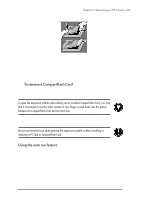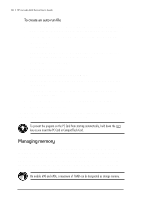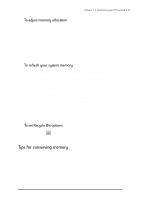HP Jornada 680 HP Jornada 600 Series Handheld PC - (English) User's Guide - Page 120
Using the Power control panel, Checking battery status
 |
View all HP Jornada 680 manuals
Add to My Manuals
Save this manual to your list of manuals |
Page 120 highlights
114 | HP Jornada 600 Series User’s Guide Do not mutilate, puncture, or dispose of batteries in fire. The batteries can burst or explode, releasing hazardous chemicals. Replace batteries with only the types recommended in this User’s Guide. Discard used batteries according to the manufacturer’s instructions. Using the Power control panel Use the Power control panel to check the status of your main and backup batteries and to set options that can increase battery life. These include setting options for power off or auto-suspend, setting options for power on, and setting controls to automatically dim the backlight. To open the Power control panel 1. On the Start menu, point to Settings, tap Control Panel, and then double-tap the Power icon. -or- Double-tap the power status icon in the status area of the taskbar. The power status icon appears in the taskbar only under certain conditions, such as when battery power is low or when your HP Jornada is connected to external power. Checking battery status The power area in the Power control panel indicates whether your HP Jornada is running on battery power or connected to AC power, and displays the status of both the main and backup batteries. In addition, the battery icon in the status area of the taskbar indicates whether the HP Jornada is operating on AC or battery power and displays the status of the main battery: Icon Indicates Running on AC power Main battery charging Running on battery power, main battery low Backup battery low Backup battery very low