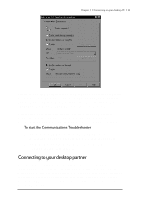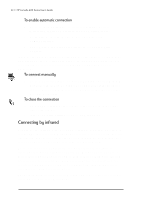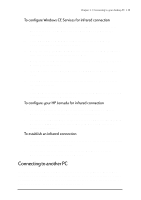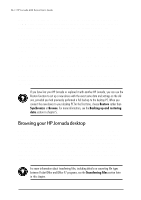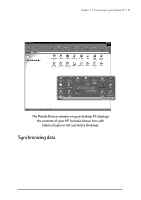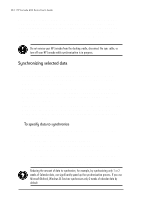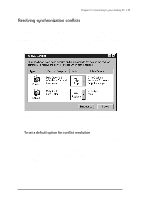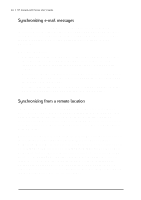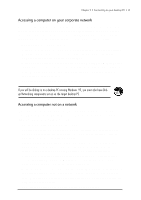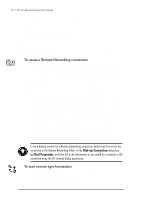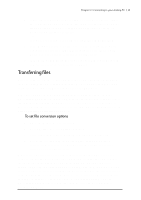HP Jornada 680 HP Jornada 600 Series Handheld PC - (English) User's Guide - Page 44
Synchronizing selected data, To specify data to synchronize
 |
View all HP Jornada 680 manuals
Add to My Manuals
Save this manual to your list of manuals |
Page 44 highlights
38 | HP Jornada 600 Series User’s Guide You can set ActiveSync either to synchronize automatically each time you connect your HP Jornada to your desktop PC or to synchronize continuously whenever the synchronized information changes, for as long as the computers are connected. You can also synchronize at any moment by choosing Synchronize Now from the Tools menu in the Mobile Devices window. Do not remove your HP Jornada from the docking cradle, disconnect the sync cable, or turn off your HP Jornada while synchronization is in progress. Synchronizing selected data You can synchronize some or all of the following items: • Pocket Outlook data-Synchronize the Calendar, Contacts, or Tasks information on your HP Jornada with information stored in Outlook or Schedule+ on your desktop PC. • E-mail messages-Share messages between selected folders in your HP Jornada Inbox and Microsoft Exchange or Outlook on your desktop PC. For more information, see the Synchronizing e-mail messages section in this chapter. • Files-Synchronize the contents of the Synchronized Files folder (inside My Documents) on your HP Jornada with files stored in your My Documents folder (Windows 95) or in your Personal folder (Windows NT) on your desktop PC. To specify data to synchronize 1. On your desktop PC, open the Mobile Devices window, and then select your HP Jornada icon. 2. On the Tools menu, click ActiveSync Options. 3. On the General tab of the ActiveSync Options dialog box, select the check boxes beside the services you want to synchronize. 4. To set specific options (for example, to indicate how many weeks of Calendar data to synchronize, or to synchronize only active tasks), select the appropriate service, and then click Options. Reducing the amount of data to synchronize, for example, by synchronizing only 1 or 2 weeks of Calendar data, can significantly speed up the synchronization process. If you use Microsoft Outlook, Windows CE Services synchronizes only 2 weeks of calendar data by default.