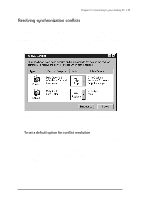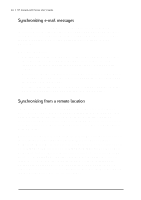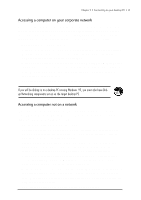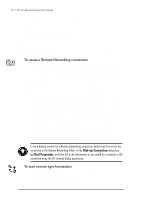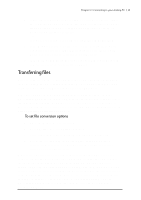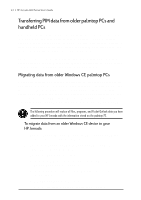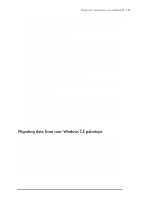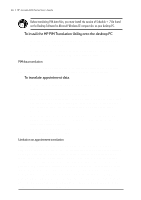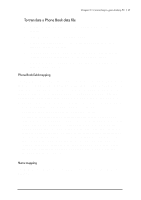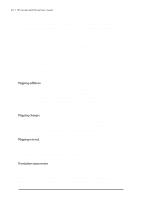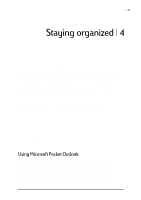HP Jornada 680 HP Jornada 600 Series Handheld PC - (English) User's Guide - Page 50
Transferring PIM data from older palmtop PCs and handheld PCs - handheld pc pocket pc
 |
View all HP Jornada 680 manuals
Add to My Manuals
Save this manual to your list of manuals |
Page 50 highlights
44 | HP Jornada 600 Series User’s Guide Transferring PIM data from older palmtop PCs and handheld PCs If you have an older palmtop PC or handheld PC, you can transfer personal information manager (PIM) data (Contacts, Calendar, and Tasks data) to your HP Jornada, saving you the task of re-entering entire lists of contacts or tasks. You can also copy all files, folders, and programs you have added from an older model Windows CE device to your HP Jornada. The transfer process you follow and the type of data that can be migrated depends on the make and model of the palmtop or handheld PC, and whether it uses Windows CE Services to connect to your desktop PC. Migrating data from older Windows CE palmtop PCs If your data is stored on a palmtop or handheld PC that uses an older version of Windows CE, you must first back up the data to your desktop PC by using the version of Windows CE Services or H/PC Explorer that came with the device. Then, upgrade to Windows CE Services 2.2 on your desktop PC, and restore the data to your HP Jornada. Use the following procedure to migrate files, appointments, and other personal data stored on your old palmtop PC. The following procedure will replace all files, programs, and Pocket Outlook data you have added to your HP Jornada with the information stored on the palmtop PC. To migrate data from an older Windows CE device to your HP Jornada 1. Connect the older Windows CE palmtop PC to the desktop PC and establish a partnership between the two. 2. Synchronize the palmtop PC with the desktop PC using H/PC Explorer 1.0 or Windows CE Services. 3. Perform a full backup of your data: • In the Mobile Devices window on your desktop PC, click Backup/Restore on the Tools menu. • In the window that appears, on the Backup tab, select the options you prefer. • Click Backup Now to initiate the process. • Note the directory in which your data has been saved.