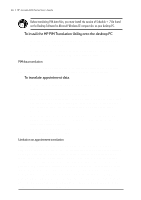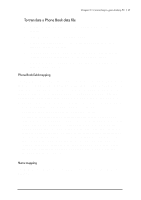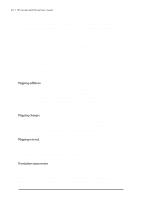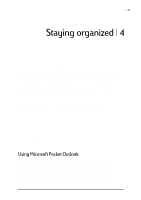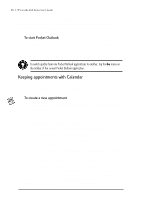HP Jornada 680 HP Jornada 600 Series Handheld PC - (English) User's Guide - Page 57
Managing names and addresses with Contacts, To create a meeting request
 |
View all HP Jornada 680 manuals
Add to My Manuals
Save this manual to your list of manuals |
Page 57 highlights
Chapter 4 | Staying organized | 51 Before you can send a meeting request, you must enter e-mail addresses in Contacts and set up Inbox to send and receive messages (see the Using Inbox section in chapter 6). To create a meeting request 1. On the Start menu, point to Programs, point to Pocket Outlook, and then tap Calendar. -or- Tap the Calendar hot key. 2. On the Tools menu, tap Options, and then choose a mail transport: • If you send and receive messages using synchronization, select ActiveSync. • If you connect to an ISP or network, select the service you set up in Inbox or the HP Jornada dialup application. 3. Tap OK. 4. On the File menu, tap Make Meeting. 5. Enter the meeting information. 6. Select the contacts you want to invite. 7. Select other desired options, and then tap OK. Inbox automatically creates a meeting request and sends it to the attendees the next time you connect to your mail server or synchronize with your desktop PC. Your HP Jornada will remind you about your appointments and meetings by playing a sound, flashing the notification light, and/or displaying a message on the screen. To choose the way you prefer to be notified, tap Options on the Tools menu. Tap Alarm, and then tap Reminder Options. Managing names and addresses with Contacts The Contacts program maintains a list of your friends and colleagues so that you can easily find the information you are looking for, whether you are at home or on the road. Using the infrared port, you can also quickly share Contacts information with other Windows CE-based mobile device users.