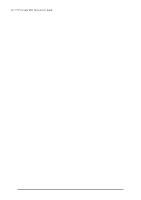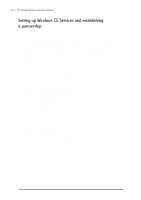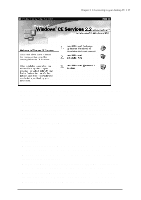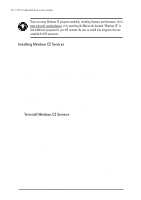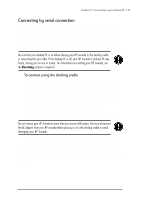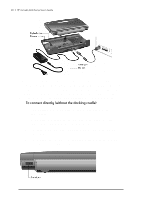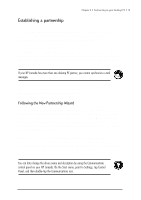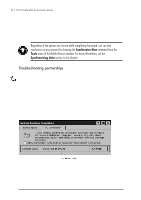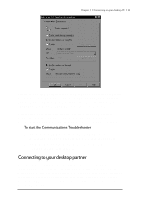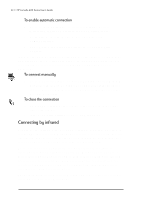HP Jornada 680 HP Jornada 600 Series Handheld PC - (English) User's Guide - Page 35
Connecting by serial connection, To connect using the docking cradle - serial sync cable
 |
View all HP Jornada 680 manuals
Add to My Manuals
Save this manual to your list of manuals |
Page 35 highlights
Chapter 3 | Connecting to your desktop PC | 29 Connecting by serial connection The HP Jornada uses a serial connection to communicate with a desktop PC. Use the sync cable that was included with your HP Jornada to connect the docking cradle or the device to a 9-pin serial communications port on your desktop PC. If the 9-pin serial port on your PC is in use by another device, or if your computer has no 9-pin serial port, you can obtain an adapter from your computer's manufacturer. Be sure that your desktop PC is on before placing your HP Jornada in the docking cradle or connecting the sync cable. If the desktop PC is off, your HP Jornada or desktop PC may freeze, forcing you to reset or restart. For information on resetting your HP Jornada, see the Resetting section in chapter 8. To connect using the docking cradle 1. Connect the 9-pin end of the sync cable to a serial port on your desktop PC. 2. Fully insert the flat end of the sync cable, arrow side up, into the serial port on the back of the docking cradle. 3. Turn off your HP Jornada and disconnect any cables (telephone cable, AC adapter, sync cable, etc.) from your HP Jornada. 4. Connect the AC adapter to the DC jack on the back of the docking cradle, and then plug in the power cable. Do not connect your HP Jornada to more than one source of AC power. You must disconnect the AC adapter from your HP Jornada before placing in it in the docking cradle to avoid damaging your HP Jornada. 5. Align your HP Jornada in the docking cradle, and push down firmly until the HP Jornada snaps into place. Your HP Jornada should start automatically and establish a connection to the desktop computer. To remove your HP Jornada from the docking cradle, push the release button on the cradle, and carefully lift your HP Jornada from the cradle.