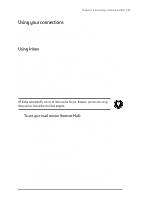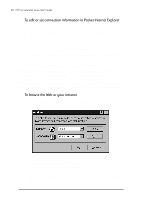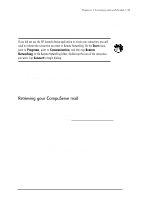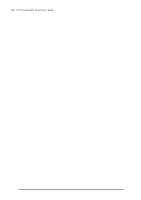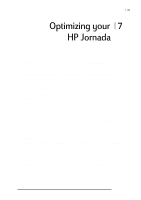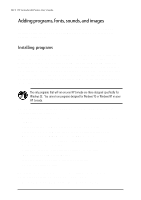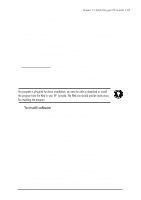HP Jornada 680 HP Jornada 600 Series Handheld PC - (English) User's Guide - Page 104
To edit or set connection information in Pocket Internet Explorer, To browse the Web or your intranet
 |
View all HP Jornada 680 manuals
Add to My Manuals
Save this manual to your list of manuals |
Page 104 highlights
98 | HP Jornada 600 Series User’s Guide To edit or set connection information in Pocket Internet Explorer 1. In Pocket Internet Explorer, on the View menu, tap Options. 2. In the Options dialog box, on the AutoDial tab, tap AutoDial. 3. Choose the remote dial-up connection to be used. 4. Tap Auto Disconnect if you wish to disconnect automatically from the Internet after a specified period of idle time. 5. Use the other Options tabs to set information such as Appearance, Default Pages, Proxy Server, and Advanced features. 6. When you are finished, tap OK to save the changes. If you set up AutoDial in Pocket Internet Explorer, you can connect to the Internet simply by starting the program and entering the address of a Web site. (Be sure your telephone line is connected properly first.) If you prefer to dial up independently of Pocket Internet Explorer, you may want to clear the AutoDial option. To connect using HP dialup, use the following procedure. To browse the Web or your intranet 1. Double-tap the HP dialup icon on your desktop. 2. In the HP dialup window, select a location and a connection from the drop-down boxes, and then tap Continue. 3. In the Dial dialog box, confirm the user name and password you use to connect to your ISP or network and select the modem you will use to dial the call.