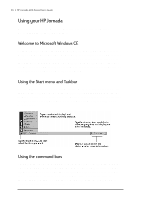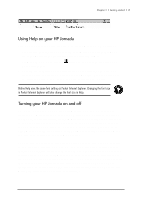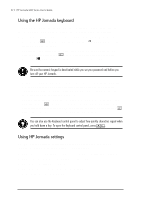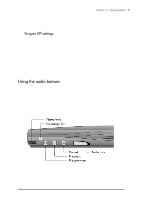HP Jornada 680 HP Jornada 600 Series Handheld PC - (English) User's Guide - Page 24
Selecting your Home City, Setting the World Clock, Home City, World Clock
 |
View all HP Jornada 680 manuals
Add to My Manuals
Save this manual to your list of manuals |
Page 24 highlights
18 | HP Jornada 600 Series User’s Guide Selecting your Home City Windows CE displays current time and regional information for the city you designate as your "Home City." Tap the city nearest your home from the drop-down list on the Home City tab. If your city is not listed, you can use the World Clock control panel to add it later. (See the World Clock topic in online Help.) Setting the World Clock Windows CE uses the system clock to monitor your alarms and appointments as well as to ensure proper synchronization of the most current files and appointments with your desktop PC. So make sure you set the correct time and date. To set the time, type the current time in the box below the clock face, or drag the hands on one of the clocks to the correct time. To set the date, tap the current date on the calendar. (Tap or to change month or tap the month or year.) You can set the clock settings again later using the World Clock control panel. (See the World Clock topic in online Help or tap the clock in the status area of the taskbar.)