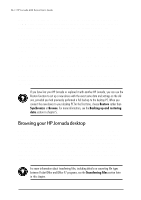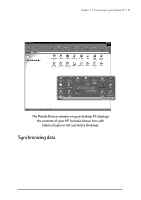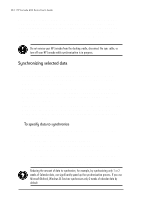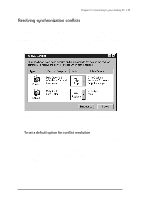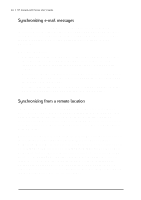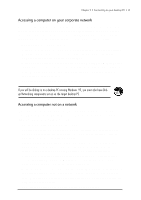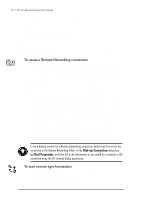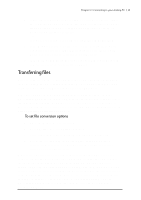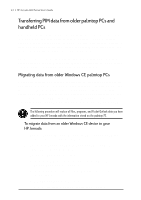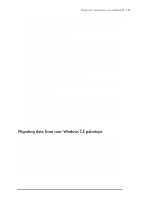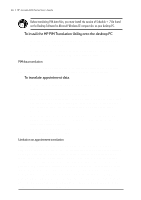HP Jornada 680 HP Jornada 600 Series Handheld PC - (English) User's Guide - Page 47
Accessing a computer on your corporate network
 |
View all HP Jornada 680 manuals
Add to My Manuals
Save this manual to your list of manuals |
Page 47 highlights
Chapter 3 | Connecting to your desktop PC | 41 Accessing a computer on your corporate network To access a PC on your corporate network from a remote location, you must have an account provided by your network administrator, and you must set up a connection to your network server using HP dialup (see chapter 6). In addition, you must set up the target PC to receive your calls as follows. • The target PC must be turned on. • Windows CE Services must be set up on the target PC. (See the Installing Windows CE Services section earlier in this chapter.) Also, the Auto Connect option should be set to At all times. • Windows CE Services must be running, and the Waiting for mobile device to connect status message must be shown in the Mobile Devices window. • In the Windows CE Services Properties dialog box, Enable a network connection must be selected. • Any folders or drives you want to access must be shared. If you will be dialing in to a desktop PC running Windows 95, you must also have Dialup Networking components set up on the target desktop PC. Accessing a computer not on a network If you want to dial in to a computer that is not on a network (such as your home PC with Windows 95 and Microsoft Plus! pack), you must set up the target PC to receive your calls as follows. • The target desktop PC must be turned on. • The target desktop PC must have a modem installed and configured and must be set to receive incoming calls. (Refer to the instructions from the manufacturer of your desktop PC modem.) • Dial-up Networking (Windows 95) or Remote Access Service (Windows NT) must be set up and configured so that your target PC can act as a server. (See your Windows documentation for further instructions.) • Windows CE Services must be set up on the target PC (for instructions, see the Installing Windows CE Services section in this chapter). The Auto Connect option should be set to At all times. • Windows CE Services must be running, and the Waiting for mobile device to connect status message should appear in the Mobile Devices window. • In the Windows CE Services Properties dialog box, Device connection via network must be enabled. • Any folders or drives you want to access must be shared.