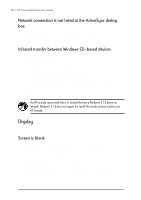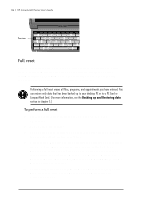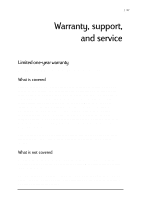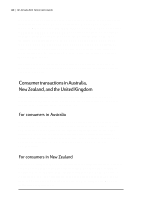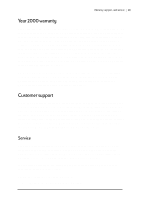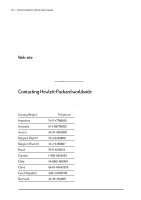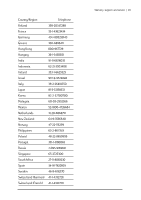HP Jornada 680 HP Jornada 600 Series Handheld PC - (English) User's Guide - Page 142
Full reset, To perform a full reset
 |
View all HP Jornada 680 manuals
Add to My Manuals
Save this manual to your list of manuals |
Page 142 highlights
136 | HP Jornada 600 Series User’s Guide Full reset Perform a full reset only when your HP Jornada does not respond to a soft reset. A full reset will erase all data you have entered, including all files, system settings, and programs you have installed. If you have forgotten your password, you will also need to perform a full reset. Performing a full reset erases all files, programs, and appointments you have entered. You can restore only data that has been backed up to your desktop PC or to a PC Card or CompactFlash Card. (For more information, see the Backing up and Restoring data section in chapter 5.) To perform a full reset 1. Disconnect all cables, including the AC adapter from your HP Jornada. 2. Remove the main battery. 3. Remove the backup battery. For more information, see the Replacing the backup battery section in chapter 7.) 4. Wait at least 5 minutes, and then reinstall the batteries and reconnect the AC adapter. (For more information, see the Setting up your HP Jornada section in chapter 2.) Your HP Jornada should turn on automatically and display the Windows CE Welcome Wizard. For more information about this wizard, see the Completing the Welcome Wizard section in chapter 2. 5. Restore data to your HP Jornada from your most recent backup file. For more information, see the Backing up and Restoring data section in chapter 5.