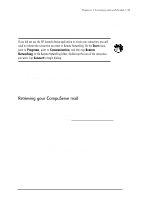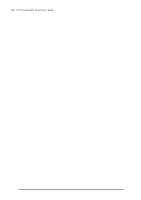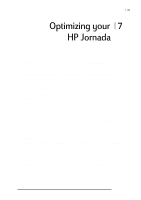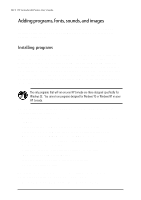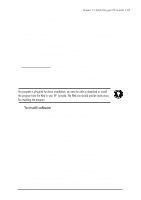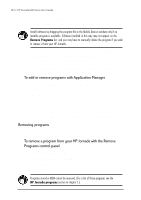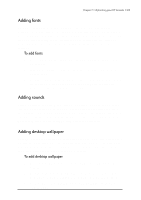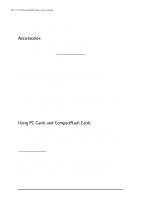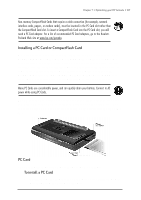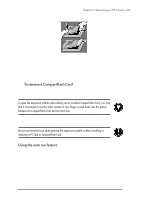HP Jornada 680 HP Jornada 600 Series Handheld PC - (English) User's Guide - Page 110
To add or remove programs with Application Manager, Removing programs
 |
View all HP Jornada 680 manuals
Add to My Manuals
Save this manual to your list of manuals |
Page 110 highlights
104 | HP Jornada 600 Series User’s Guide 4. If prompted by the installer, perform a soft reset of your H/PC. For more information, see the Resetting section in chapter 8. Install software by dragging the program file to the Mobile Devices window only if no installer program is available. Software installed in this way may not appear on the Remove Programs list, and you may have to manually delete the program if you wish to remove it from your HP Jornada. After you have installed a program on your HP Jornada, you can use Windows CE Application Manager to remove the program or to reinstall the program after it has been removed. If you do not have enough storage memory on your HP Jornada, you may want to use Application Manager to temporarily remove programs you no longer use or programs that you use infrequently. To add or remove programs with Application Manager 1. Connect your HP Jornada to your desktop PC, and then open the Mobile Devices window. 2. On the Tools menu in the Mobile Devices window, click Application Manager. 3. In the list of programs, select the program you wish to install, and then click Add. -or- Select the program you want to delete, and then click Remove. Removing programs You can use either Application Manager (on your desktop PC) or the Remove Programs control panel (on your HP Jornada) to remove programs. To remove a program from your HP Jornada with the Remove Programs control panel 1. On the Start menu, point to Settings, and then tap Control Panel. 2. Double-tap the Remove Programs icon. 3. In the Programs list, select the program you want to remove. 4. Tap Remove. Programs stored in ROM cannot be removed. (For a list of these programs see the HP Jornada programs section in chapter 1.)