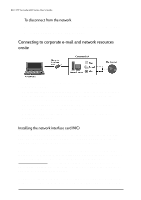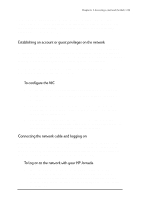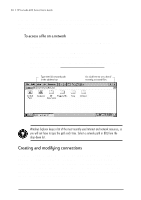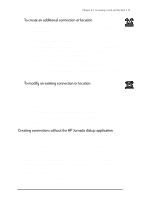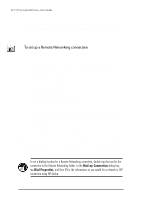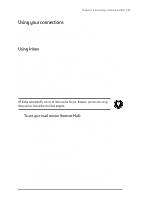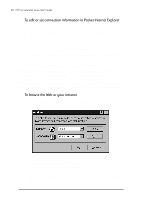HP Jornada 680 HP Jornada 600 Series Handheld PC - (English) User's Guide - Page 99
Using your connections, Using Inbox
 |
View all HP Jornada 680 manuals
Add to My Manuals
Save this manual to your list of manuals |
Page 99 highlights
Chapter 6 | Accessing e-mail and the Web | 93 Using your connections After you have set up for the connection that best meets your needs, you are ready to use that connection for sending and receiving e-mail, browsing the Web, or receiving your CompuServe mail. Using Inbox You can use the Inbox program to send and receive e-mail over the Internet with your HP Jornada. You can also exchange e-mail over your company's intranet, either by remote dial-up (using your modem) or by direct connection (with an NIC). Using Windows CE Services, you can synchronize information in Microsoft Outlook, Microsoft Schedule+, or Microsoft Exchange on your desktop computer with your HP Jornada. Each time you synchronize, Windows CE Services compares the changes you made on your HP Jornada and desktop PC and updates both computers, including changes to the messages in your Inbox. For more information, see chapter 3, Connecting to your desktop or refer to online Help. HP dialup automatically sets up an Inbox service for you. However, you can also set up Inbox services from within the Inbox program. To set up e-mail service (Internet Mail) 1. Get the following information from your ISP or network administrator: POP3 or IMAP4 server name, SMTP host name, user name, password, and domain name (for network connections only). 2. On the Start menu, point to Programs, point to Pocket Outlook, and then tap Inbox. 3. In Inbox, on the Services menu, tap Options. 4. On the Services tab, tap Add. 5. Choose IMAP4 Mail or POP3 Mail, enter a name for the connection, and then tap OK. 6. In the Mail Service Definition dialog box, enter the information from step 1. Select the remote connection you want to use from the Connection list, and then tap Next. (If you are receiving e-mail through a network connection, tap Network Connection.)