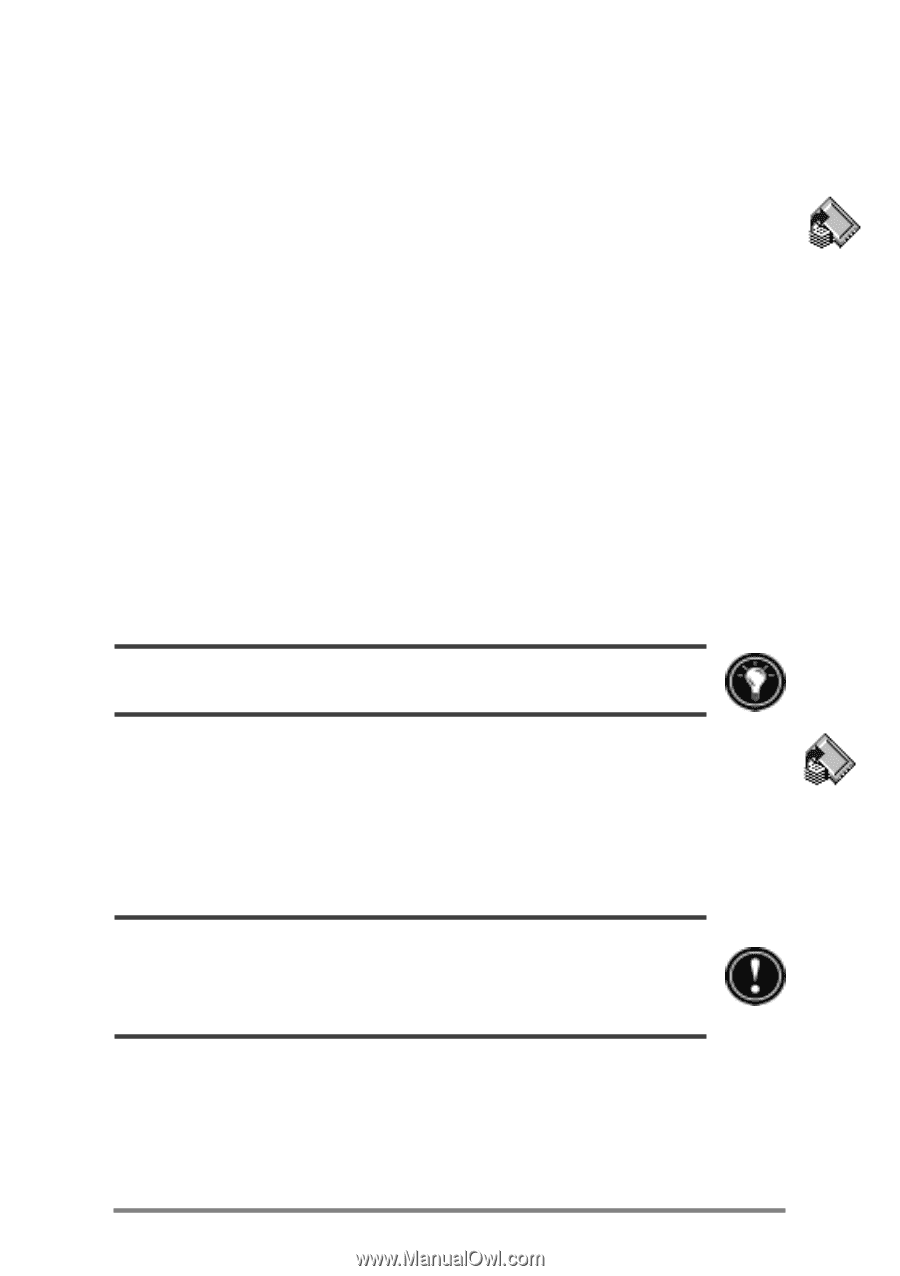HP Jornada 680 HP Jornada 600 Series Handheld PC - (English) User's Guide - Page 75
Using OmniSolve from Landware, To back up data, To restore from a backup file
 |
View all HP Jornada 680 manuals
Add to My Manuals
Save this manual to your list of manuals |
Page 75 highlights
Chapter 5 | Getting down to business | 69 You can also back up data to a folder on your HP Jornada; however, this will not preserve the information in case you lose power or need to perform a full reset. (See the Resetting section in chapter 8.) To back up data 1. On the Start menu, point to Programs, point to HP Applications, and then tap HP backup. 2. Tap Backup. 3. Choose one of the backup options: • Select Back up all data to back up all information stored in RAM, including files you have created and programs you have installed. (Certain system settings and passwords are not backed up.) • Select Back up PIM databases to back up only your Contacts, Tasks, and Calendar databases and HP quick pad notes. 4. Follow the instructions on your screen to complete the backup process. For additional protection, you can copy the backup file (*.dbe or *.dbb) from your HP Jornada to your desktop PC. To restore from a backup file 1. On the Start menu, point to Programs, point to HP Applications, and then tap HP backup. 2. Tap Restore all data or Restore PIM databases. 3. Select the backup file you want to restore, and then tap Restore. When you restore, your HP Jornada must have the same regional settings as when you completed the backup. Otherwise, you will not be able to restore the files. To change regional settings, on the Start menu, point to Settings, tap Control Panel, and then double-tap the Regional Settings icon. Select your region from the drop-down list. Using OmniSolve from Landware OmniSolve is a financial application that offers the same features as the HP business calculator. It is designed specifically for real estate, retail, and business professionals who use Handheld PCs to make financial decisions