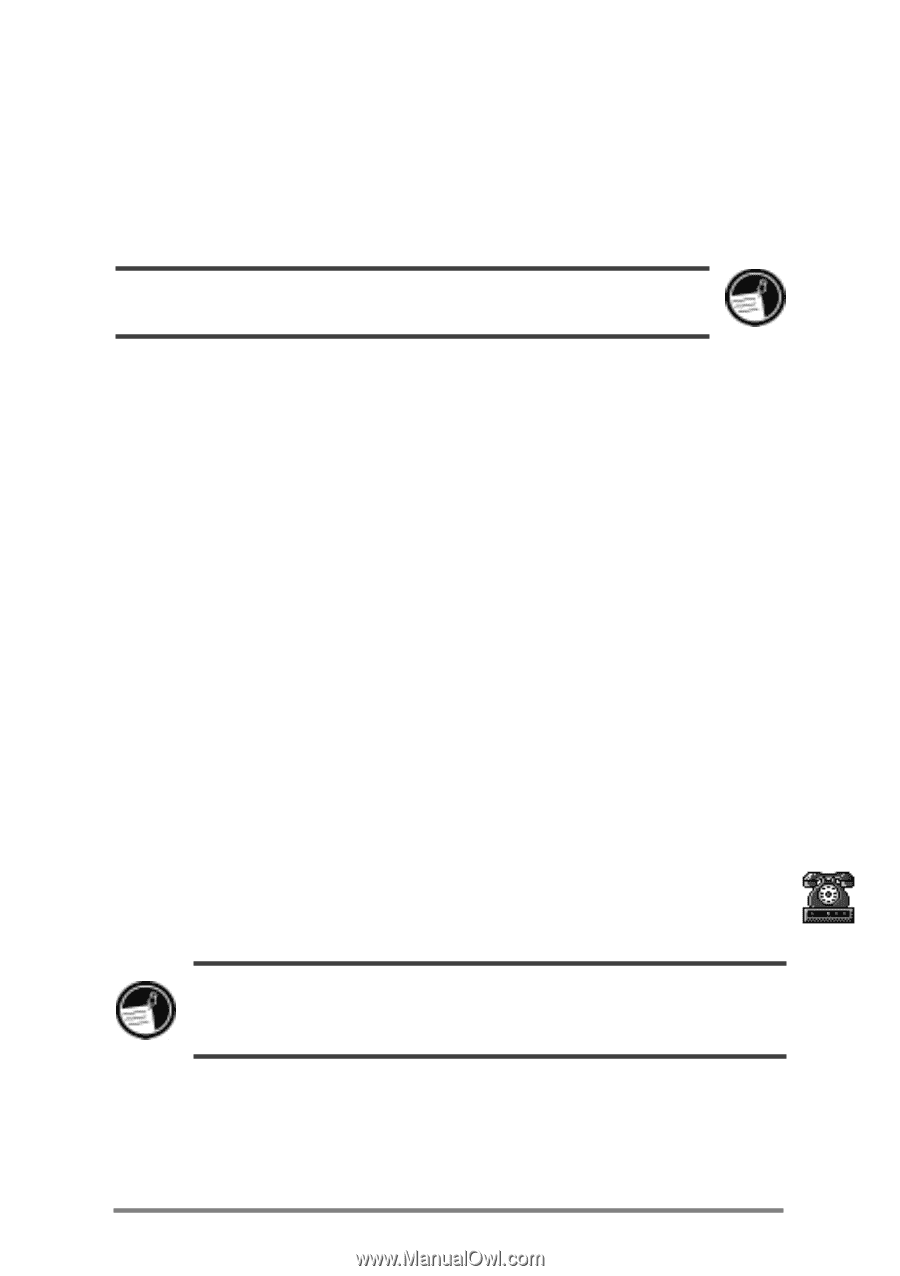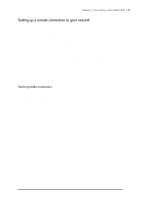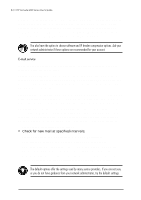HP Jornada 680 HP Jornada 600 Series Handheld PC - (English) User's Guide - Page 85
Location, information, To create your connection profile
 |
View all HP Jornada 680 manuals
Add to My Manuals
Save this manual to your list of manuals |
Page 85 highlights
Chapter 6 | Accessing e-mail and the Web | 79 Advanced security settings include the option to select from two versions of SSL (Secure Socket Layer) or PCT (Private Communication Technology). These protocols maintain the security and integrity of the transmission channel by using encryption, authentication, and message-authentication codes. When you use HP dialup to connect to your ISP, the Web options you set in HP dialup take precedence over any options you may have set in Pocket Internet Explorer. Location information Your location settings set your dialing options with respect to your dialing location. These settings include the city and state/province you are dialing from, country code, area code, plus other dialing options. You will also be able to save and name this group of settings as a profile, so that you can choose among more than one profile when you dial up. For instance, you can create one connection profile for dialing from your office and another profile for dialing from your home. After you collect the necessary information, you are ready to start the HP Jornada dialup application. To create your connection profile 1. Double-tap the HP dialup icon on your HP Jornada desktop. The first dialog box appears. 2. Fill in the information requested in each screen. 3. When you are finished, tap Done. After you complete this configuration process, you can select the connection profile from the drop-down list in the HP dialup window. If you have created one connection profile using HP dialup, you can create another by tapping the Edit button next to the Connection box in the HP dialup window. Then, tap Create New Connection.