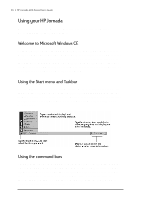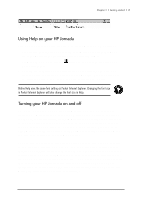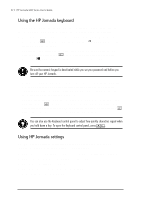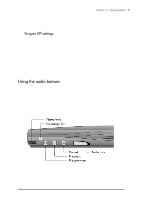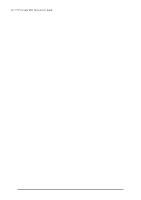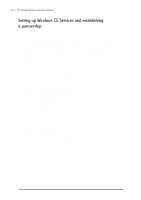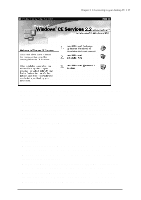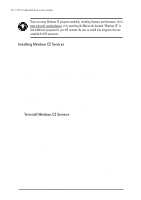HP Jornada 680 HP Jornada 600 Series Handheld PC - (English) User's Guide - Page 29
Using the audio buttons, To open HP settings
 |
View all HP Jornada 680 manuals
Add to My Manuals
Save this manual to your list of manuals |
Page 29 highlights
Chapter 2 | Getting started | 23 HP Jornada settings also enable you to save your preferred sound, contrast, and brightness settings in a custom profile, so you can change all your options with a single tap. To open HP settings 1. On the Start menu, point to Programs, point to HP Utilities, and then tap HP settings. -or- Tap the HP Jornada settings hard icon on the left side of the screen. For more information about the HP Jornada settings application, refer to the Using the HP settings application section in chapter 7 or the HP settings topic in online Help. Using the audio buttons The audio buttons on the front of your HP Jornada enable you to record and play voice memos without even opening the cover. For more information on recording voice memos, see the Recording and playing voice memos section in chapter 4. The red recording LED indicates that your HP Jornada is recording. Simply speak into the microphone to record your notes. When you use the audio buttons to play or record voice memos, your HP Jornada will turn on. The device will turn off automatically (autosuspend) according to the options you set in the Power control panel (the default time is 3 minutes).