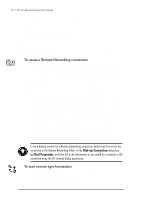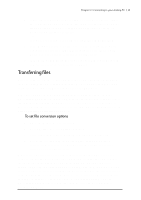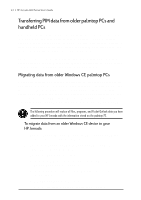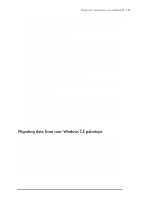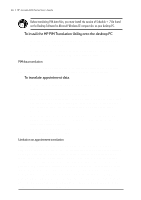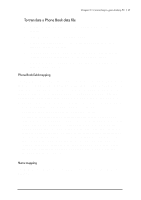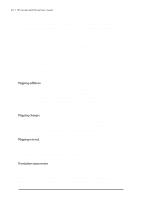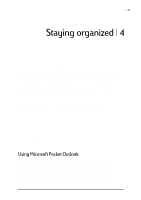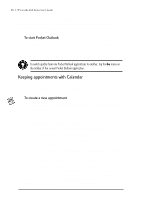HP Jornada 680 HP Jornada 600 Series Handheld PC - (English) User's Guide - Page 53
To translate a Phone Book data file, In the Phone Book Translation Field Map window, select mapping
 |
View all HP Jornada 680 manuals
Add to My Manuals
Save this manual to your list of manuals |
Page 53 highlights
Chapter 3 | Connecting to your desktop PC | 47 To translate a Phone Book data file 1. Double-click the HP PIM Translation Utility icon to start the program. 2. In the Welcome screen, click Phone Book. 3. In the Open File dialog box, specify the Phone Book data file to translate, and then click OK. 4. In the Phone Book Translation Field Map window, select mapping options. For more information, see the following sections. 5. When translation is complete, a message appears. Click OK to return to the Welcome screen. Phone Book field mapping The HP PIM Translation Utility attempts to map the fields in your Phone Book data file to standard fields in a Schedule+ record. As long as your Phone Book fields have standard names (that is, you have not modified the Phone Book database field structure), the translation is straightforward. The suggested mapping appears in a table in the Phone Book Translation Field Map screen: • The left column shows the names of fields extracted from the Phone Book data file. (Only the fields that have data are included.) • The right column shows the names of Schedule+ fields. • An arrow in the center column indicates that the data in a Phone Book field in the left column will be copied to the corresponding Schedule+ field in the right column. Note that multiple Phone Book fields (for example, Address1 and Address2) can be mapped to the same Schedule+ field (for example, Business address). No arrow in the center column indicates that there is no mapping and, therefore, the data will not be copied. You can add or modify the suggested mappings before translating the data. For example, if you have customized the name of a Phone Book field so that the HP PIM Translation Utility does not know how to map it, you can define a mapping for it yourself. Name mapping The Name field in the Phone Book data file can be mapped in three ways in Schedule+: