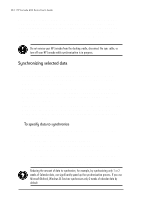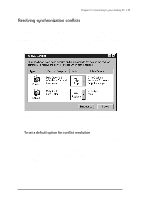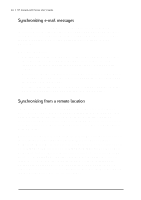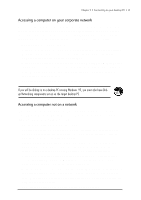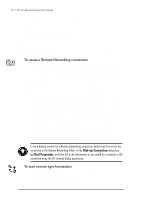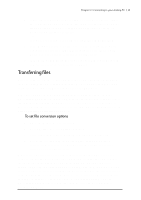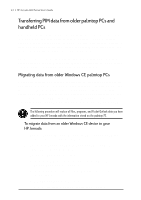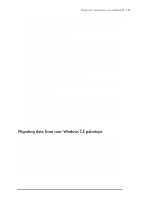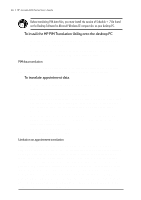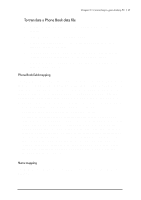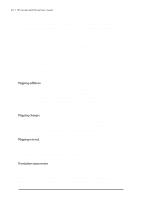HP Jornada 680 HP Jornada 600 Series Handheld PC - (English) User's Guide - Page 49
Transferring files, To set file conversion options
 |
View all HP Jornada 680 manuals
Add to My Manuals
Save this manual to your list of manuals |
Page 49 highlights
Chapter 3 | Connecting to your desktop PC | 43 2. If you are connecting using a modem or dial-up connection, select the connection you will use from the list. All connections you have created either with the HP Jornada dialup application or Remote Networking will appear in this list. -or- If you are connecting over a network, tap Network Connection. 3. In the Connect to list, select the name of the desktop PC to which you will connect. The Connect to list displays only the PCs with which you have already established a partnership. 4. In the User Logon dialog box, type your user name, password, and domain if necessary, and then tap Connect. Transferring files You can copy files between your HP Jornada and desktop PC by dragging icons to or from the HP Jornada icon in the Mobile Devices window, or by using the Cut, Copy, and Paste commands on the Edit menu. Some files may need to be converted before you can use them on your HP Jornada. By default, Windows CE Services automatically converts files to the appropriate file type. However, you can choose not to convert files, or you can specify the conversions for each file type by changing options in the File Conversion Properties dialog box. To set file conversion options 1. Open the Mobile Devices window. 2. On the Tools menu, click File Conversion. 3. Click either the Device to Desktop or Desktop to Device tab. 4. Select the file type, and then click Edit to change conversion options. In most cases, you will be offered a single conversion option or no conversion at all. When Office 97 files are converted to their corresponding Pocket Office formats, the Pocket Office files are compressed, so they require much less storage memory than they do on your desktop PC. During conversion, certain formatting or attributes may also be removed from the Pocket Office version; however, all formatting should be restored when the file is returned to the desktop PC. For specific details, see the sections on Microsoft Office programs in chapter 5 or refer to online Help for that program on your HP Jornada. Only Microsoft PowerPoint® 97 files can be converted to Pocket PowerPoint.