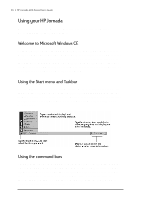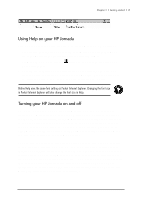HP Jornada 680 HP Jornada 600 Series Handheld PC - (English) User's Guide - Page 22
Following the Welcome Wizard, To adjust screen brightness and contrast - battery
 |
View all HP Jornada 680 manuals
Add to My Manuals
Save this manual to your list of manuals |
Page 22 highlights
16 | HP Jornada 600 Series User’s Guide To navigate by using the stylus, follow these tips: • Instead of clicking the mouse, simply tap the stylus on the touch screen to select an icon or activate a button. • Double-tap instead of double-clicking the mouse. • Hold down the alt key as you tap instead of right-clicking the mouse. To replace the stylus, insert the pointed end of the stylus into the slot and push until it clicks into place. Following the Welcome Wizard After you install the main battery, your HP Jornada will turn on automatically. At startup, the Hewlett-Packard welcome screen appears. Then, after a few moments, the Windows CE Welcome Wizard begins. The Welcome Wizard presents a brief orientation that helps you to calibrate the touch screen and configure device settings such as the World Clock and Owner Identification. Before you begin working, you may need to adjust the brightness and contrast of the display to compensate for different lighting conditions and viewing angles. You can use the keyboard to adjust both contrast and brightness. To adjust screen brightness and contrast 1. To adjust the contrast, hold down the alt key as you press or . 2. To adjust the brightness, hold down the alt key as you press or . To maximize battery life, minimize the brightness setting and then adjust contrast to achieve readability. The following sections describe the Welcome Wizard. To complete the Welcome Wizard, follow the instructions displayed in the taskbar area at the bottom of your screen. After you complete the Welcome Wizard, you can begin using your HP Jornada.