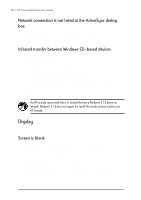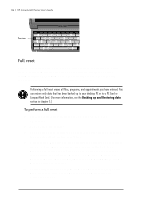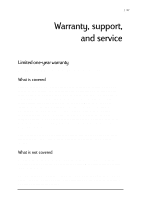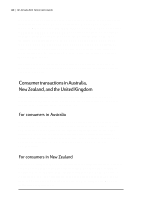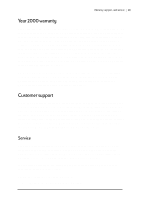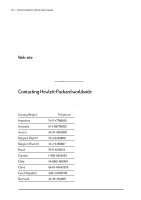HP Jornada 680 HP Jornada 600 Series Handheld PC - (English) User's Guide - Page 141
Resetting, Screen is dark, Soft reset
 |
View all HP Jornada 680 manuals
Add to My Manuals
Save this manual to your list of manuals |
Page 141 highlights
Chapter 8 | Troubleshooting | 135 Screen is dark Prolonged exposure to direct sunlight may cause your HP Jornada screen to temporarily darken. This is a normal occurrence with LCD screens and is not permanent. Resetting Occasionally, you will need to reset your HP Jornada, for example, after you restore data from your desktop PC or when the operating system stops responding. There are two methods of resetting: • Soft reset-A soft reset (also called "warm boot") is similar to restarting your desktop PC. It restarts the operating system and preserves any saved data. • Full reset-A full reset (also called "hard reset") restores your HP Jornada to its original state, erasing all information you have entered. To ensure the safety of your information in case a full reset is necessary, you should regularly back up your data to your desktop PC (using Windows CE Services) or to a CompactFlash or PC Card (using the HP Jornada backup application). For more information on backing up data, see the Backing up and restoring data section in chapter 5. Soft reset Perform a soft reset after restoring data from a backup file or when your HP Jornada appears to be frozen or locked up. To perform a soft reset 1. Disconnect the sync cable and/or the telephone line from your HP Jornada. 2. Use the stylus to press the Reset button. When you perform a soft reset you will lose unsaved data in all open documents or programs.