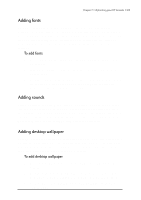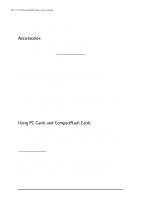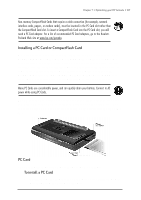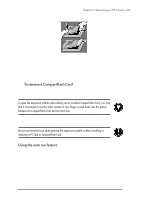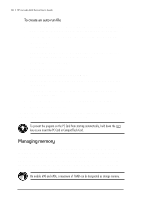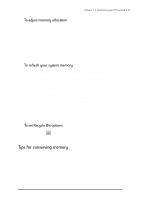HP Jornada 680 HP Jornada 600 Series Handheld PC - (English) User's Guide - Page 116
Managing memory, To create an auto run file
 |
View all HP Jornada 680 manuals
Add to My Manuals
Save this manual to your list of manuals |
Page 116 highlights
110 | HP Jornada 600 Series User’s Guide To create an auto run file 1. Install the PC Card or CompactFlash Card containing the program you want to run automatically. (See instructions earlier in this chapter.) 2. In Pocket Word, create a document containing the following text: [autorun.sh3] open=filename.exe where filename.exe is the name of the program (.exe file) in the root directory of the PC Card or CompactFlash Card. 3. On the File menu, tap Save As. 4. Under Name, type autorun. 5. Under Type, select Unicode Text Document. 6. Browse to the root folder of the PC Card or CompactFlash Card, and then tap OK. 7. In Windows Explorer, browse to the root folder of the PC Card or CompactFlash Card. 8. Select the file Autorun.txt, and then tap Rename on the File menu. 9. Rename the file Autorun.inf. The next time you insert the PC Card or CompactFlash Card, the program you named in the Autorun.inf file will start automatically. To prevent the program on the PC Card from starting automatically, hold down the shift key as you insert the PC Card or CompactFlash Card. Managing memory The memory on your HP Jornada is allocated between storage memory and program memory. You can specify how much of the total memory is used for storage and how much is used for running programs. If you notice that your HP Jornada is running slowly or that your programs do not run consistently, try increasing program memory. If you need more memory for files and documents, increase storage memory. On models 690 and 690e, a maximum of 16MB can be designated as storage memory.