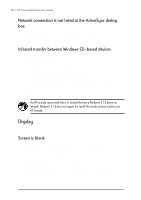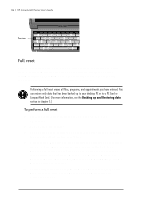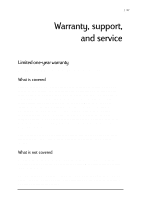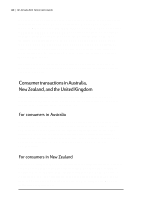HP Jornada 680 HP Jornada 600 Series Handheld PC - (English) User's Guide - Page 139
Unable to dial out using the modem, Able to dial out, but unable to make a proper connection
 |
View all HP Jornada 680 manuals
Add to My Manuals
Save this manual to your list of manuals |
Page 139 highlights
Chapter 8 | Troubleshooting | 133 Unable to dial out using the modem • Verify that the modem is installed correctly (models 680e and 690e only) and connected to the telephone line. • If you are using the internal modem (models 680 and 690 only), verify that you are using an analog telephone line. (Most home telephone lines are analog, while most office telephone lines are digital.) • Verify you have set dialing properties for this connection correctly. • Check to see if the modem is waiting for a dial tone. To do this, on the Start menu, point to Programs, point to Communication, and then tap Remote Networking. Select your connection, and then tap Properties on the File menu. In the Dial-Up Connection dialog box, tap Configure and then tap the Call Options tab. Verify that Wait for dial tone before dialing is selected. • In certain countries you may have to clear the Wait for dial tone before dialing check box. • Allow more time for the call to go through if you are attempting to make an international call. On the Call Options tab described in the previous step, clear the Cancel the call if not connected within option or increase the number of seconds allowed. Able to dial out, but unable to make a proper connection • Verify that the network you are attempting to connect with supports PPP (Point-To-Point protocol) or SLIP (Serial Line Internet Protocol). • Verify that you have the correct dialing location selected. On the Start menu, point to Settings, tap Control Panel, and then double-tap the Dialing icon. Make sure that the location settings reflect your current location, that the dialing pattern for the location is appropriate, and that the local country and area code are correct. Connection is unreliable • Make sure the modem is firmly seated and connected to both your HP Jornada and the telephone jack. • Disable call waiting. On the Start menu, point to Settings, tap Control Panel, and then double-tap the Dialing icon. Select Disable call waiting by dialing and enter the disable code specified by your telephone company.