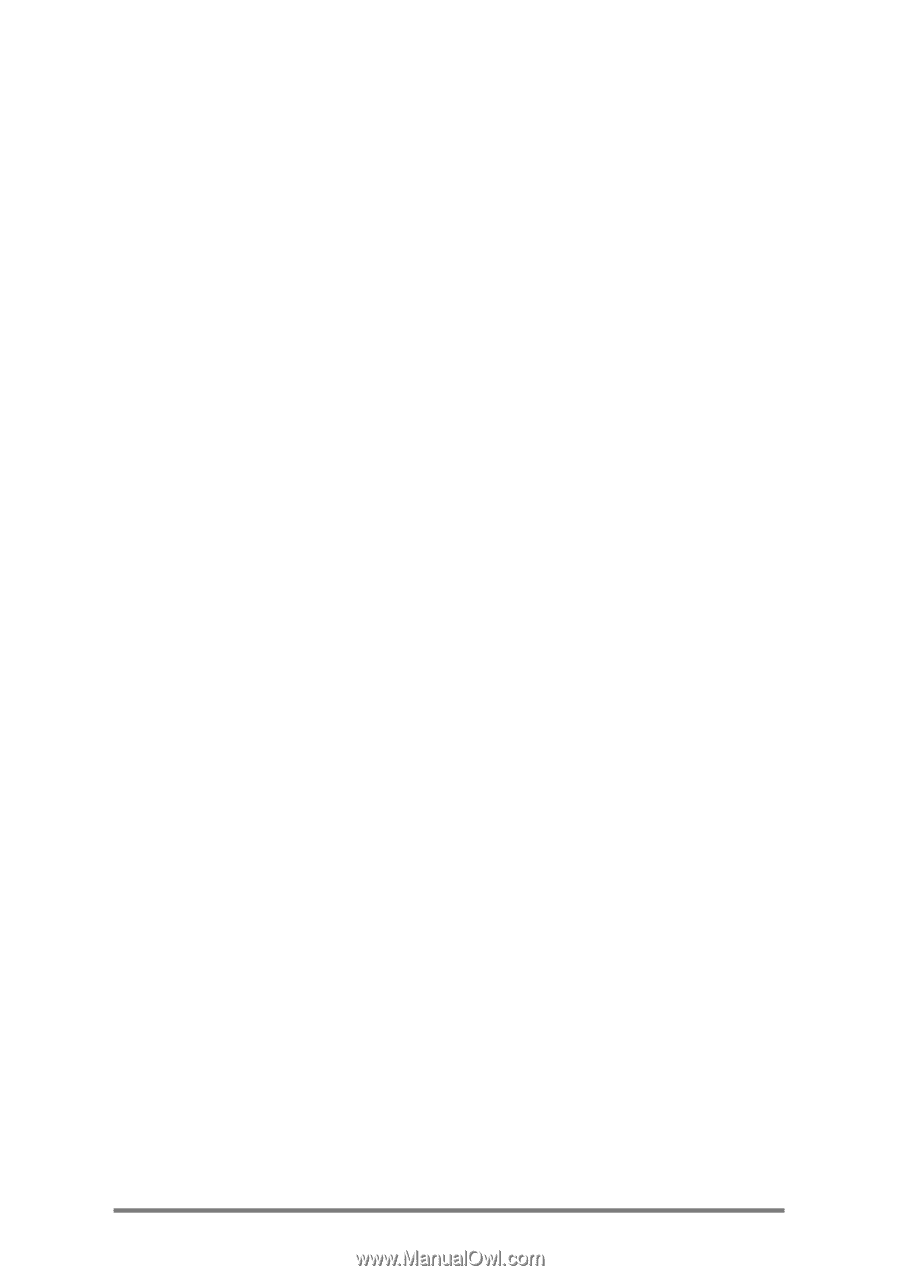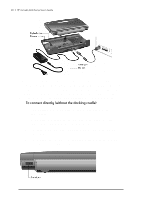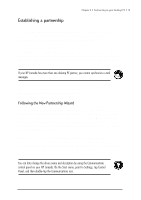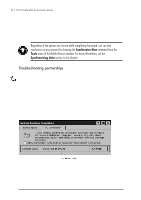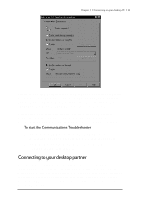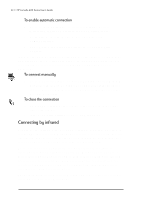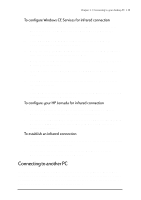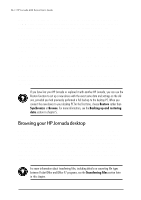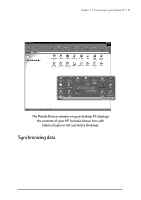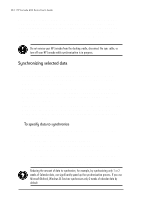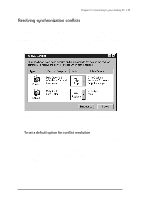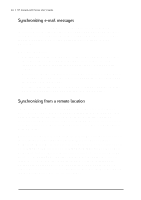HP Jornada 680 HP Jornada 600 Series Handheld PC - (English) User's Guide - Page 41
Connecting to another PC, To con Windows CE Services for infrared connection - cd rom
 |
View all HP Jornada 680 manuals
Add to My Manuals
Save this manual to your list of manuals |
Page 41 highlights
Chapter 3 | Connecting to your desktop PC | 35 To configure Windows CE Services for infrared connection 1. Insert the Desktop Software for Microsoft Windows CE compact disc into the CD-ROM drive on your desktop PC, and then run Setup.exe. 2. Click Optional Components, and then select the Windows 95 Communications Driver setup program. 3. When the setup program prompts you to specify a communications port, select a virtual port (typically COM3). 4. When setup is complete, restart your desktop PC, and then open the Mobile Devices window. 5. In the Mobile Devices window, click Communications on the File menu. 6. Under Port, select the infrared port you installed when you set up the infrared device. -or- Click New to install the port. (If you install a new port, you may need to reinstall Windows CE Services.) To configure your HP Jornada for infrared connection 1. On your HP Jornada Start menu, point to Settings, tap Control Panel, and then double-tap the Communications icon. 2. On the PC Connection tab, if it does not say Connect using Infrared Port, tap Change, and then select Infrared Port from the list of available connections. To establish an infrared connection 1. Line up the infrared port on your HP Jornada with the infrared device on your notebook or desktop PC. 2. On your HP Jornada Start menu, point to Programs, point to Communications, and then tap PC Link. Connecting to another PC In some cases, you may need to connect your HP Jornada to a desktop PC other than your partner. Or, if you have logged on to your desktop PC under a different user name or performed a full reset of your H/PC, your desktop PC will not recognize your HP Jornada as its partner.