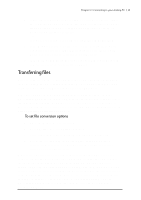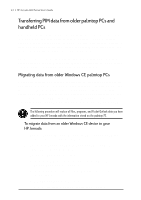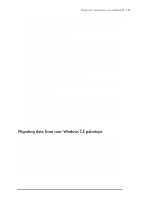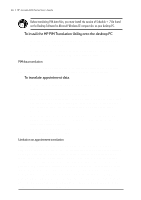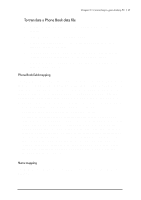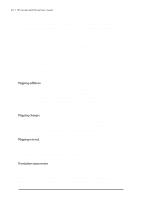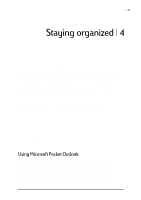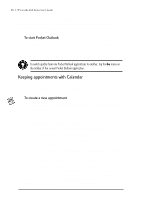HP Jornada 680 HP Jornada 600 Series Handheld PC - (English) User's Guide - Page 54
First name/Last name-Name1 [Name3] Name2 maps to Name1, Last name/First name- default Name1 [Name3] - parts
 |
View all HP Jornada 680 manuals
Add to My Manuals
Save this manual to your list of manuals |
Page 54 highlights
48 | HP Jornada 600 Series User’s Guide • If the name in the Phone Book data file is entered as Name1, Name2 [Name3] (that is, with a comma after the first word), it is always mapped to the two name fields in Schedule+ with Name1 = Last Name and Name2 [Name3] = First Name. • If the name in the Phone Book data file does not have a comma after the first word, you can choose one of two options for its mapping: • Last name/First name- (default) Name1 [Name3] Name2 maps to Name1 = Last Name and [Name3] Name2 = First Name. • First name/Last name-Name1 [Name3] Name2 maps to Name1 [Name3] = First Name and Name2 = Last Name. In all cases, Last name is mapped to a single word, with any additional words such as [Name3] becoming part of First name.) Mapping additions If a field appears in the left column with no mapping (that is, no arrow in the center column) select a field name from the drop-down list of the Schedule+ field immediately to the right of the field whose mapping you want to define. The field name appears in the appropriate cell in the right column and a mapping arrow appears in the center column. Mapping changes If a field in the left column is mapped to the wrong field in the right column, change the mapping by selecting a different Schedule+ field name from the drop-down list for the corresponding cell in the right column. Mapping removal If a field in the left column should not be mapped to anything, click None from the drop-down list for the corresponding cell in the right column. The None option is not available for the Name field. Translation status review After each translation is finished, whether it completed successfully or was interrupted, the results are written onto the Status screen. Click the Status button on the Welcome screen to see the history of any translations begun during the current execution of the HP PIM Translation Utility.