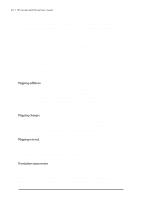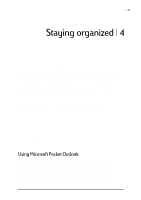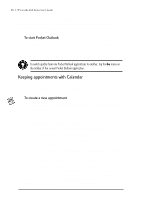HP Jornada 680 HP Jornada 600 Series Handheld PC - (English) User's Guide - Page 59
Using HP viewer, Managing your e-mail with Inbox
 |
View all HP Jornada 680 manuals
Add to My Manuals
Save this manual to your list of manuals |
Page 59 highlights
Chapter 4 | Staying organized | 53 To create a new task 1. On the Start menu, point to Programs, point to Pocket Outlook, and tap Tasks. -or- Tap the Tasks hot key. 2. On the File menu, tap New Task. 3. Type a description of the task. 4. Select the start date, due date, and other information. 5. To add a note to a task, tap the Notes button, and then tap once in the note-taking area. Type your note, and then tap OK. 6. When you are finished, tap OK. Managing your e-mail with Inbox Use Inbox to send and receive e-mail messages. You can access your e-mail by synchronizing with your desktop PC or by connecting to a mail server through an Internet or network account. (For more information, see the Using Inbox section in chapter 6 and the Synchronizing e-mail messages section in chapter 3.) Using HP viewer HP viewer gives you a quick and versatile way to view the information in your Pocket Outlook Calendar, Contacts, and Tasks databases. HP viewer displays the information you choose in as much detail as you want, including detailed contact information, tasks and notes on a single screen, or all the appointments and tasks scheduled for a single day, a week, or up to 6 months at a time. HP viewer also enables you to view a single field for any record or to switch instantly to Pocket Outlook for editing. By default, the HP viewer icon is displayed on the Windows CE desktop. To start HP viewer 1. On the Start menu, point to Programs, point to HP Applications, and then tap HP viewer. -or- Press the HP viewer hot key.