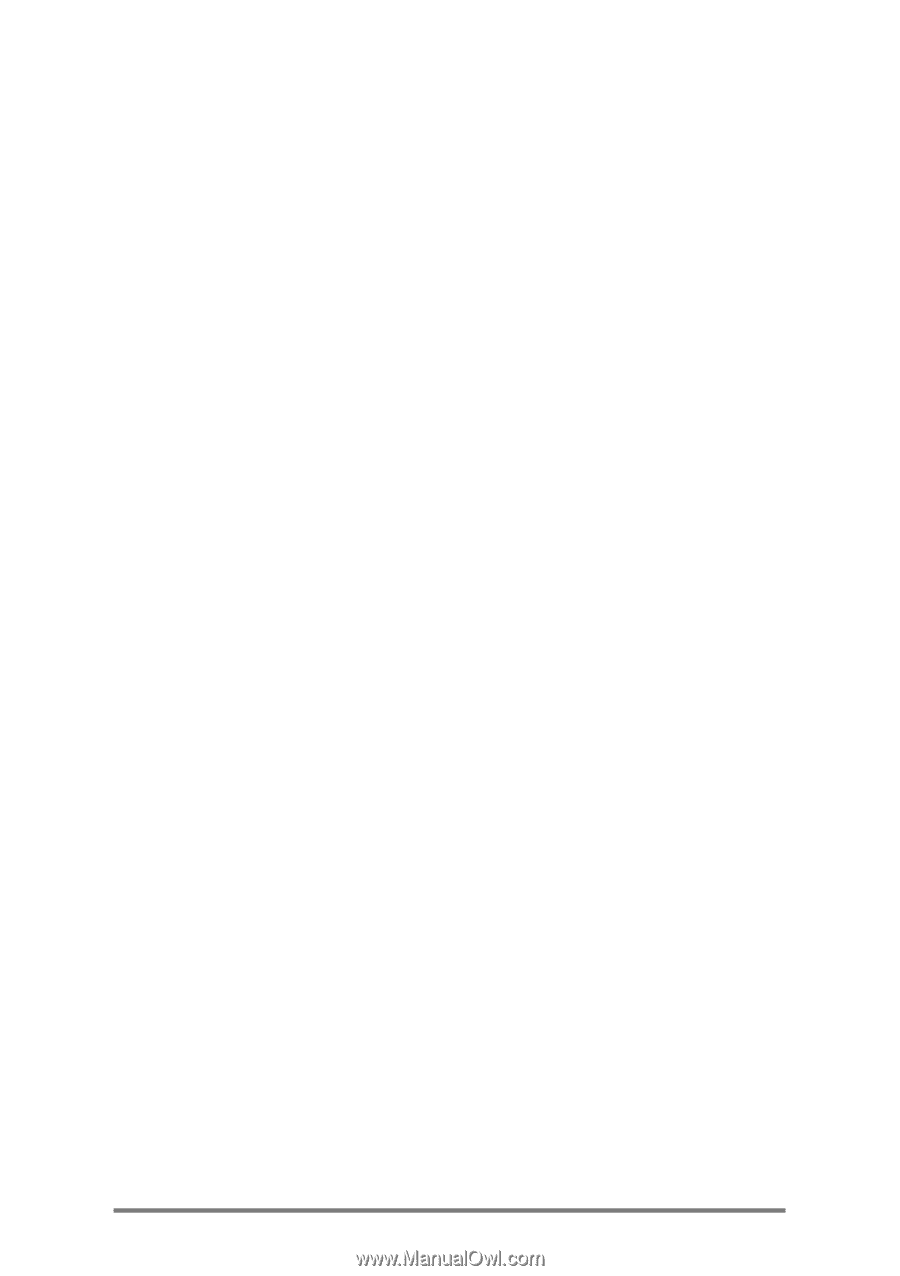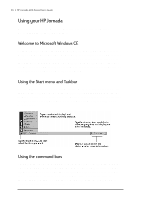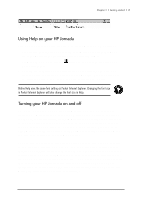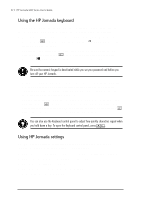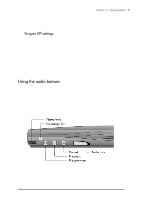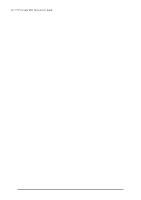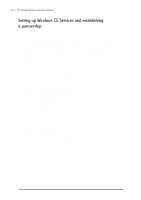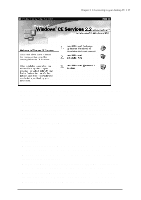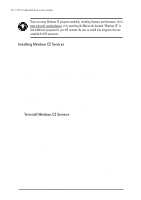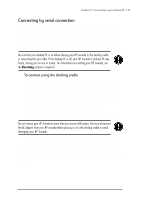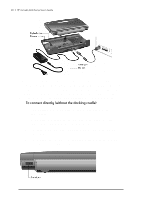HP Jornada 680 HP Jornada 600 Series Handheld PC - (English) User's Guide - Page 31
Connecting to your desktop PC, Connecting for the first time - sync cable
 |
View all HP Jornada 680 manuals
Add to My Manuals
Save this manual to your list of manuals |
Page 31 highlights
| 25 Connecting to your | 3 desktop PC Your HP Jornada 600 Series Handheld PC works perfectly as a standalone computer. But to get the most out of your HP Jornada, you will want to connect to your desktop or notebook PC. This chapter describes how to establish a connection between your HP Jornada and a desktop PC, and how to use your HP Jornada with a desktop PC-or with any PC that has Microsoft Windows CE Services installed. You will learn to: • Connect to your desktop PC • Set up Windows CE Services • Establish a partnership between your HP Jornada and your desktop PC • Use Windows CE Services to browse the contents of your HP Jornada • Synchronize Microsoft Pocket Outlook data and e-mail messages with Microsoft Outlook or Schedule+ and Exchange • Transfer files between your HP Jornada and a desktop PC • Connect to and transfer files between your HP Jornada and a corporate network or home desktop PC over the Internet or by telephone line Connecting for the first time You can connect your HP Jornada to a desktop PC using a serial connection (with either the docking cradle or the sync cable) or a network connection (with an optional PC Card network interface card), or you can connect to an infraredequipped desktop or notebook PC (using the infrared port). Before you connect, you must install Windows CE Services on the desktop PC. Then, you can connect your HP Jornada and establish a partnership.