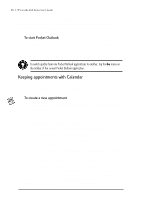HP Jornada 680 HP Jornada 600 Series Handheld PC - (English) User's Guide - Page 61
Viewing Contacts information, To enable Day Zoom in n-Month View, Month View, or Week View, press
 |
View all HP Jornada 680 manuals
Add to My Manuals
Save this manual to your list of manuals |
Page 61 highlights
Chapter 4 | Staying organized | 55 n-month (displays 3 months) Month Week Day Today (GoTo Today command) Date (GoTo Date command) Day View offers a fast way to browse your schedule for the current day or up to 7 days that you select. To enable Day Zoom in n-Month View, Month View, or Week View, press the spacebar to display appointments and tasks for the selected date(s). Tap an icon next to an appointment or event to expand a note or to display more information about that appointment or event. You can set HP viewer to always display Day Zoom for the date you select by tapping on the toolbar. Week View enables you to display 1, 2, or 3 weeks of your calendar at a time. Press num lk ctrl as you tap or on the scroll bar to increase or decrease the number of weeks displayed. Tap an event to display detailed information about that event. Use Month View to display 5 weeks of data on a single screen, or use nMonth View to display calendars for several months at a time. Tap a day to display detailed information about appointments or events scheduled on that day. Viewing Contacts information HP viewer lets you view all information for a particular contact on a single screen.