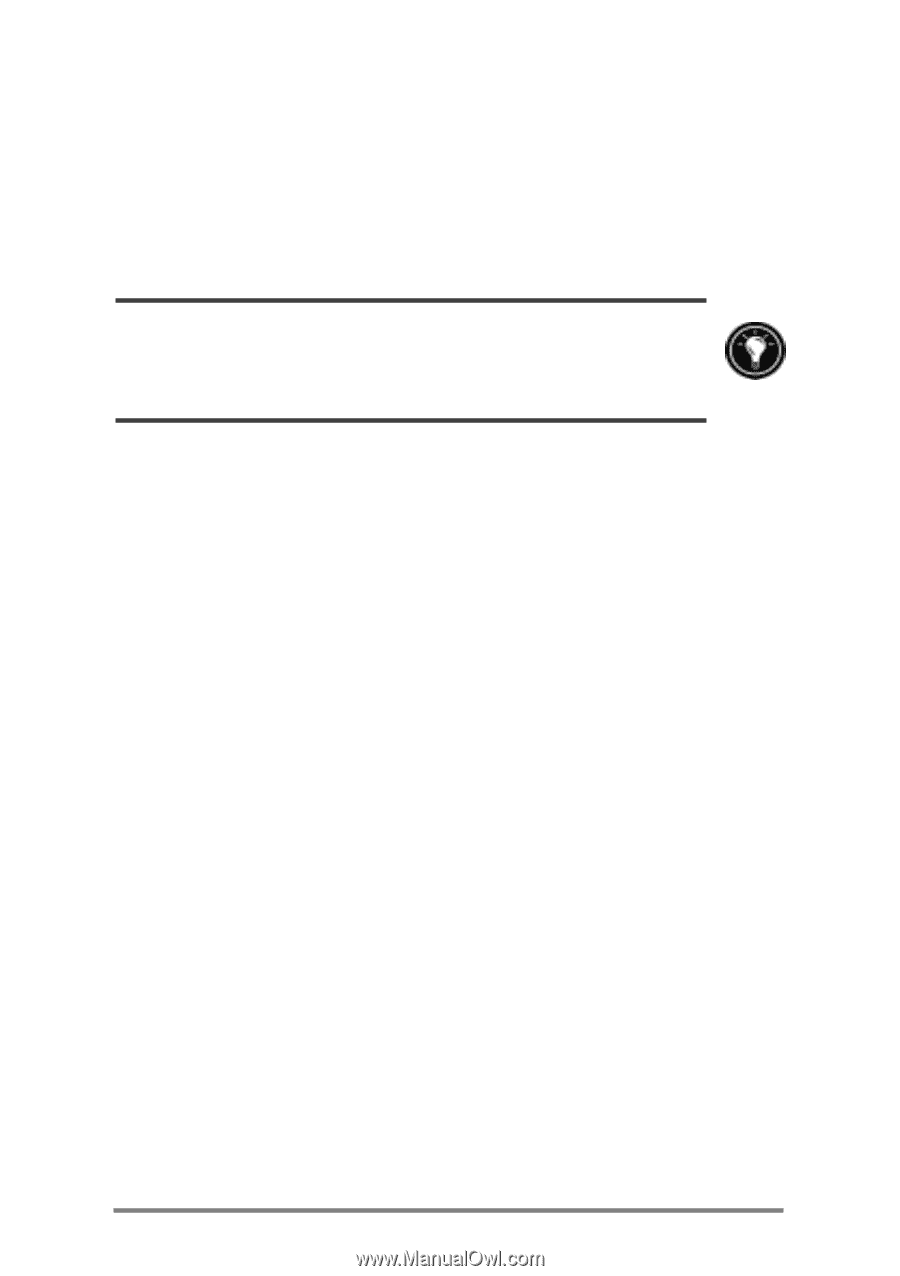HP Jornada 680 HP Jornada 600 Series Handheld PC - (English) User's Guide - Page 123
Fine-tuning performance, Setting general options
 |
View all HP Jornada 680 manuals
Add to My Manuals
Save this manual to your list of manuals |
Page 123 highlights
Chapter 7 | Optimizing your HP Jornada | 117 • Turn off sounds-Use the HP settings application to mute the HP Jornada speaker, or use the Sound & Volume control panel to turn on only the most necessary system sounds. • Avoid using PC Cards while on battery power-Some PC Cards (especially PC Card modems) use considerable power and will quickly drain your battery. Use the AC adapter to plug your HP Jornada into external power whenever possible, especially when connecting to a desktop PC, when using a PC Card modem, network interface card (NIC), or other peripheral. Do not let the alarm notification LED flash for a long time. Fine-tuning performance This section offers information that will help you customize your HP Jornada to match your working style. Setting general options As on your desktop PC, use Control Panel to change most of your HP Jornada options. To open Control Panel 1. On the Start menu, point to Settings, and then tap Control Panel. Double-tap any of the icons in Control Panel to explore the options for that feature. Specific Control Panel options are described below. For more information about a particular control panel, see the Settings topic in online Help. • Communications-Use the Communications control panel to set options for establishing a connection between your HP Jornada and desktop PC. • Dialing-Use the Dialing control panel to manually create dialing locations and set dialing options for connecting to a service provider or remote computer. • Display-The Display control panel allows you to set the background image and the appearance of your Windows CE desktop. • Keyboard-The Keyboard control panel allows you to set options for how quickly characters repeat when you hold down a key on your HP Jornada keyboard.