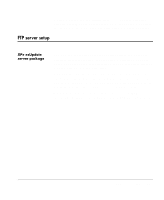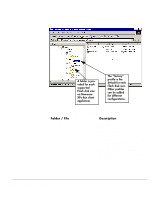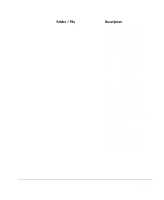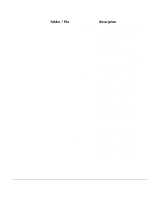HP Neoware e90 ezRemote Manager 3.0 User Manual - Page 110
Starting ezUpdate after the initial boot-up, Simple XPe ezUpdate example
 |
View all HP Neoware e90 manuals
Add to My Manuals
Save this manual to your list of manuals |
Page 110 highlights
• If an image.dd file is not found, or if the matching version file name is found, then the ezUpdate service accesses the snapins.txt file located in the directory. For example, continuing the example above, the service downloads ftp://EZSERVER/neoware/xpe/256/ factory/snapins.txt • The ezUpdate service next compares the snap-in names contained in snapins.txt with names located in the XPe appliance's registry Uninstall information. If no new or updated snap-ins are found to be installed, the ezUpdate service exits. • If snap-ins are named in the snapins.txt file that are not found in the registry, then the ezUpdate service installs the snap-in(s). • When the ezUpdate service determines that the image and snapins are up-to-date, the service turns itself off to conserve resources. Starting ezUpdate after the initial boot-up The ezUpdate service can be restarted manually in the XPe thin client appliance (in the ezUpdate control panel applet) or the unit can be rebooted. Simple XPe ezUpdate example The following example assumes that XPe thin client appliances will be managed by the ezUpdate server on a single subnet. All of the XPe appliances are 192 MB Eon Professional thin client appliances. In this example, DHCP will not be used. The FTP server has an IP address of 10.10.80.10 and has a Windows share named c_drive. Step 1. Install the XPe ezUpdate package • Download the XPe ezUpdate FTP Server Package to a Windows PC or server. • In Windows Explorer, double-click on the server package. • Using the license key provided by e-mail after the download, install the update package to the FTP server. In this case, install the package to: \\10.10.80.10\c_drive\Inetpub\ftproot 110 Simple XPe ezUpdate example