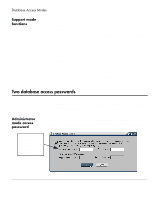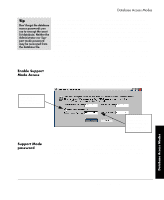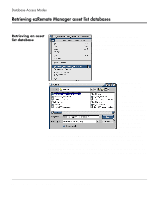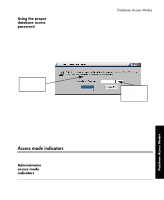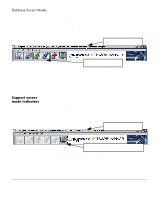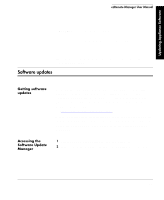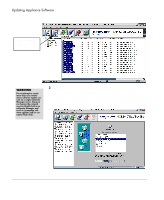HP Neoware e90 ezRemote Manager 3.0 User Manual - Page 29
Enable Support Mode Access, Support Mode password, Once Support Mode is enabled
 |
View all HP Neoware e90 manuals
Add to My Manuals
Save this manual to your list of manuals |
Page 29 highlights
Database Access Modes Database Access Modes Database Access Modes Tip Don't forget the database access passwords you use to encrypt the asset list database. Neither the Administrator nor Support mode password may be recovered from the database file. An Administrator mode password, once entered in the Database Access Control dialog, will be required thereafter in order to open that database file. Although the Administrator password field may be left empty (and an empty Administrator password field will open a database file that has been saved with an empty password field), Neoware recommends always applying a non-empty Administrator password. When the asset list database file is opened using the Administrator mode password, the ezRemote Manager user has full access to all ezRemote Manager functions. Enable Support Mode Access When saving a file, Support Mode access may be enabled by checking Enable Support Mode access. Once Support Mode is enabled for an asset list database file, ezRemote Manager will use both Administrator and Support Mode passwords to encrypt the database file. Click Enable Support Mode access if desired Use a Support Mode password different from the Administrator mode password. Support Mode password If Support Mode access is enabled, enter a Support Mode access password. Do not use the same password that was used as the Administrator password, or Support Mode will not be enabled. Database Access Modes Two database access passwords 29