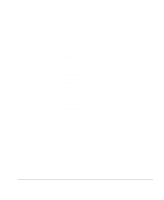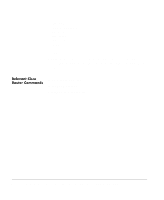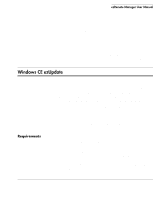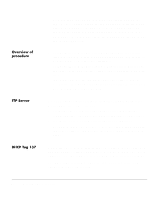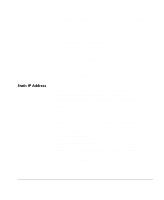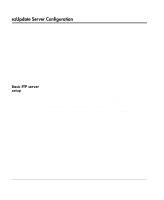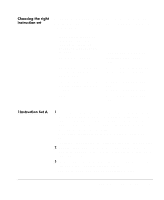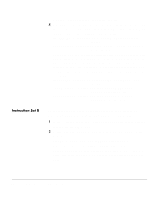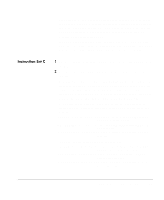HP Neoware e90 ezRemote Manager 3.0 User Manual - Page 86
ezUpdate Server Configuration, Basic FTP server setup, install.exe, celock.dll, celockwrap.exe
 |
View all HP Neoware e90 manuals
Add to My Manuals
Save this manual to your list of manuals |
Page 86 highlights
ezUpdate Server Configuration Neoware Windows CE devices can access configuration updates, properties updates, and software updates from any standard FTP server. The underlying operating system doesn't matter. Note: The following instructions are for setting up ezUpdate on a Windows 2000 server, but can be adjusted for use with other Microsoft Windows server versions. The path structure instructions may also be used on Unix/Linux FTP servers. However, ezUpdate files should not be edited using a Unix or Linux text editor, because most of those editors remove the \r (carriage return) character. The removal of the carriage return character will cause the ezUpdate interpreter in Windows CE to fail. Basic FTP server setup Make sure the FTP service (daemon) is running. In the "\Inetpub\Ftproot" directory, create a folder named: "Neoware." In the Neoware folder, place the file install.exe that came bundled with your Neoware CE software. If you are operating with Neoware 6.0.3 software, also place these files: celock.dll, celockwrap.exe, safenetcopy.exe, regmerge.exe, regretrieve.dll, inputs.txt, mkregdir.dll and uninsp.dll into that directory. Also, place the newer install.exe into the directory and overwrite the old one. The Neoware CE 6.0.3 ezUpdate files are backwards compatible with older versions of ezUpdate. They provide a more stable update process for all versions of Neoware's Windows CE thin client appliances. Note: Ensure that the Neoware folder -- including all files and folders contained in that folder -- have permissions set appropriately. Most ezUpdate setups use anonymous FTP logon with all files and folders available with read-only access. Obtain any registry files for connections or properties cloning. The simplest method is to use ezRemote Manager to retrieve the properties.rgy file and connections.rgy files. See "Creating ezUpdate files" on page 90. 86 ezUpdate Server Configuration