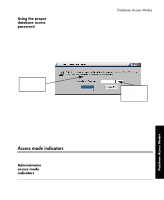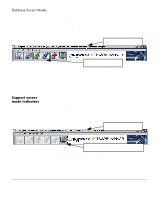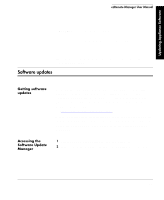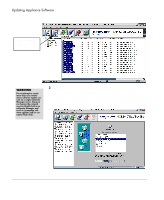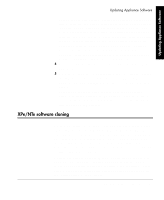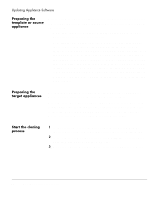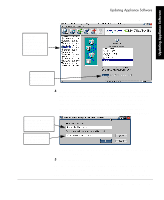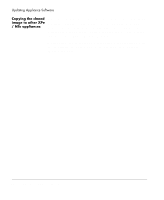HP Neoware e90 ezRemote Manager 3.0 User Manual - Page 36
Preparing the template or source appliance, Preparing the target appliances, Start the cloning process
 |
View all HP Neoware e90 manuals
Add to My Manuals
Save this manual to your list of manuals |
Page 36 highlights
Updating Appliance Software Preparing the template or source appliance Before using an XPe/NTe appliance as a template or source for cloning to other appliances (the target devices), it is critical that it be set up correctly: Make sure that all configuration changes are made in the unit which has been chosen to be cloned. Note that the pre-update autologon behavior of the target appliances is preserved after being updated with the new cloned images. If you change the template appliance's account names, or account passwords as part of the cloning operation, each target appliance will continue to attempt to use the original, pre-cloning autologon name and password, which may no longer be correct. In that occurrence, you can reconfigure the target machine's autologon status via the local GUI dialogs, or, you can use ezRemote Manager's ezAnywhere or Snap-in capabilities to modify the target machines. Preparing the target appliances No special preparation is required for target XPe/NTe appliances, where you intend to copy the cloned template software. After the cloned template software update process is complete in the target appliances, those appliances' original autologon information is restored. The target XPe/NTe appliances can then be updated whether or not they are configured for automatic logon. Start the cloning process 1 In the List View, select the preconfigured template XPe/NTe appliance to clone, and the target appliances to copy the image. 2 In the ezRemote Manager toolbar, click Software, or select Software from the Actions dropdown menu. 3 When the Update Manager opens, select the template Neoware 36 XPe/NTe software cloning