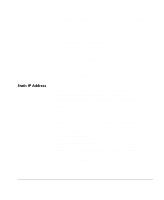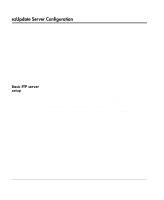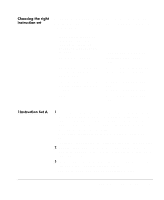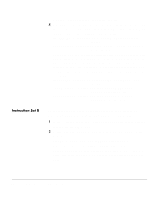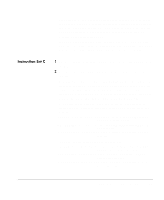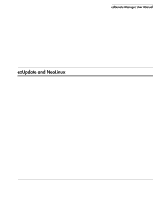HP Neoware e90 ezRemote Manager 3.0 User Manual - Page 90
Creating ezUpdate files, properties.rgy, connections.rgy, Click the Save As button.
 |
View all HP Neoware e90 manuals
Add to My Manuals
Save this manual to your list of manuals |
Page 90 highlights
Creating ezUpdate files properties.rgy This plain-text file contains a full description of the Neoware appliance properties that you would like to be automatically set. This includes settings such as display, keyboard, screen saver, overall security, etc. To create the properties.rgy file: 1 Using ezRemote Manager, locate the appliance with the properties that you would like to use as a template. 2 Select the template appliance in the List View and click the Properties button in the ezRemote Manager toolbar, or select Properties from the Actions menu bar item. 3 When the Neoware Appliance Properties tabbed dialog appears, select the template appliance from the list of appliances on the left-hand side. 4 Click the Get button. When ezRemote Manager finishes uploading the appliance's properties, the Save As button will become active. 5 Click the Save As button. The Save As dialog will open. 6 Browse to either the FTP directory or a temporary directory and click the Save button. In order for ezUpdate to function properly, this file must be placed in the FTP directory to which the DHCP tag 137 specifies. connections.rgy This plain-text file contains a full description of the Neoware appliance server connection to be automatically set. To create the connections.rgy file: 1 Using ezRemote Manager, locate the appliance with the connections to be used as a template. 2 Select the template appliance in the List View and click the Con- 90 Creating ezUpdate files