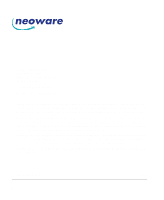HP Neoware e90 ezRemote Manager 3.0 User Manual - Page 6
Appendix C: ezUpdate for NeoLinux, Appliances 93, XPe Appliances 103, Index 115
 |
View all HP Neoware e90 manuals
Add to My Manuals
Save this manual to your list of manuals |
Page 6 highlights
Table of Contents Overview of procedure 84 FTP Server 84 DHCP Tag 137 84 Static IP Address 85 ezUpdate Server Configuration 86 Basic FTP server setup 86 Choosing the right instruction set 87 1Instruction Set A 87 Instruction Set B 88 Instruction Set C 89 Creating ezUpdate files 90 properties.rgy 90 connections.rgy 90 config.txt 91 Appendix C: ezUpdate for NeoLinux Appliances 93 ezUpdate and NeoLinux 93 Requirements 94 NeoLinux ezUpdate server package installation 94 Configuring ezUpdate via DHCP 95 Manually configuring ezUpdate on the client 95 Using ezUpdate to distribute NeoLinux software update packages 97 Using ezUpdate to distribute NeoLinux configurations 97 Updating connections and properties 97 install.nl 98 Version file 98 Configuration files 98 properties.rgy 98 ezRemote Manager User Manual connections.rgy 99 Setting the appliances for ezUpdate 100 ezUpdate Advanced Topics 102 Snap-ins 102 Appendix D: ezUpdate for Windows XPe Appliances 103 ezUpdate and Windows XPe 103 Suggested implementations 103 Requirements 104 Options 104 DHCP tag 137 104 FTP server setup 105 XPe ezUpdate server package 105 How XPe ezUpdate functions 109 Boot time check for updated software 109 Starting ezUpdate after the initial bootup 110 Simple XPe ezUpdate example 110 Step 1. Install the XPe ezUpdate package 110 Step 2. Set up a "standard" XPe configuration 111 Step 3. Save the "standard" image to the ezUpdate server 111 Step 4. Update the Update Version File name 112 Step 5. Apply the initial update 112 XPe ezUpdate Advanced Topics 112 Profiles for XPe ezUpdate 112 Snap-ins for XPe ezUpdate 113 Index 115 vi Table of Contents