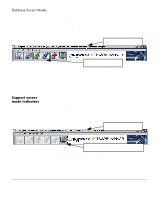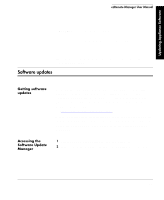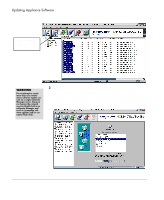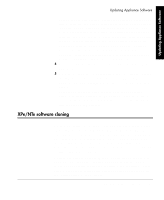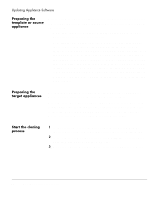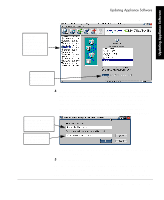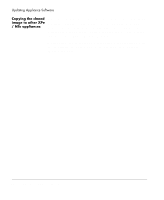HP Neoware e90 ezRemote Manager 3.0 User Manual - Page 37
In the Version Name Image Name and Location dialog, type
 |
View all HP Neoware e90 manuals
Add to My Manuals
Save this manual to your list of manuals |
Page 37 highlights
Updating Appliance Software Updating Appliance Software XPe/NTe appliance in the left hand pane, and click Get Image. Select the Neoware Windows XPe/NTe appliance with the preconfigured software image. Click the Get Image button to initiate the clone operation. 4 In the Version Name Image Name and Location dialog, type the name to be listed in the Update Manager. This name will represent the cloned storage image in the Enter new version name field. In the "Enter location and name of image that will be cloned" field, type the full path and the name for the cloned image file. If you want to browse the folders, click the Browse Enter the name for the cloned image as you would like it to appear in the Update Manager Specify where you would like to store the cloned image. button and use the standard Windows Save As dialog to specify a location and name for the cloned image file. 5 When finished, click OK. The full storage cloned image will now appear in the Update Manager as a software update that you can apply to other Neoware Windows XPe appliances or Windows NTe appliances on your network. XPe/NTe software cloning 37 Updating Appliance Software