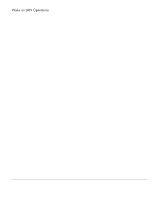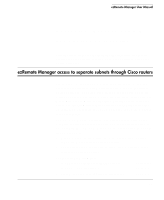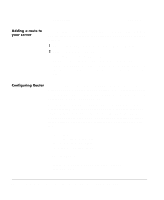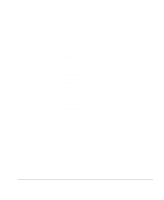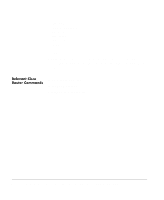HP Neoware e90 ezRemote Manager 3.0 User Manual - Page 77
ezRemote Manager tasks that work with by Auto Wake on LAN
 |
View all HP Neoware e90 manuals
Add to My Manuals
Save this manual to your list of manuals |
Page 77 highlights
Wake on LAN Operations Wake on LAN Operations Wake on LAN Operations again. If there is still no response, ezRemote Manager will repeat the cycle until the remote appliance wakes and responds. If the appliance doesn't respond after seven attempts, ezRemote Manager shows a time-out error in the log, and moves on to the next appliance in the list to update. ezRemote Manager tasks that work with by Auto Wake on LAN These are the tasks that are affected by the Auto WOL setting: • All Software Manager functions (See "CHAPTER 5, Updating Appliance Software" on page 33) • All Connection Manager functions (See "CHAPTER 6, Connection Manager" on page 39) • All Properties Manager functions (See "CHAPTER 7, Properties Manager" on page 49) • All Snap-Ins Manager functions (See "CHAPTER 8, Snap-In Manager" on page 59) • All ezAnywhere shadowing functions (See "CHAPTER 9, ezAnywhere Shadowing" on page 63) Configuring Configure Automatic Wake on automatic Wake on LAN (Auto WOL) through the LAN (Auto WOL) Auto Wake on LAN dialog: 1 Select Auto Wake-on-LAN from the Settings menu. 2 In the Auto Wake on LAN dialog, click Enable to turn on Automatic Wake on LAN. Click Ignore to turn off Automatic Wake on LAN. 3 Click OK to save the setting. Wake on LAN Operations Automatic Wake on LAN (Auto Wake on LAN) 77