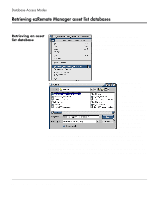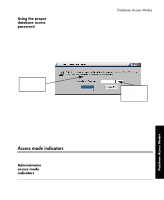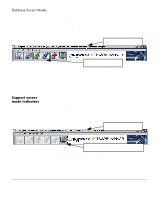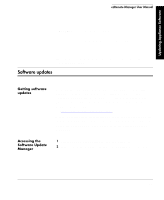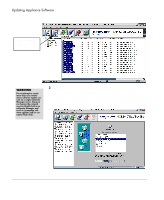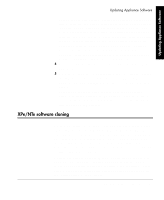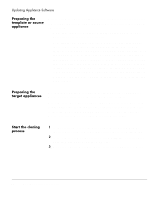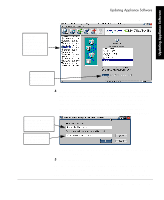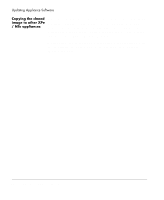HP Neoware e90 ezRemote Manager 3.0 User Manual - Page 35
XPe/NTe software cloning, client appliances based on Windows XPe and Windows NTe.
 |
View all HP Neoware e90 manuals
Add to My Manuals
Save this manual to your list of manuals |
Page 35 highlights
Updating Appliance Software Updating Appliance Software Note: If the selected group of appliances contains more than one type of software, you will be prompted to choose which software to update. Once you have chosen the software to update, ezRemote Manager will display a list of the appliances running that software. and allow you to select the appropriate software update package for those appliances from the Available Versions list. Note: If no software update packages appear on the Available Versions list, then you need to download and install one of Neoware's software update packages. The update packages can be accessed at http://www.neoware.com/downloads/. 4 After selecting the appropriate software update package, click Update All. 5 When the Confirm Session Start dialog appears, click the Properties button to set the session parameters (see " Setting Session Parameters" on page 69), OK to begin the session immediately, or Cancel. Note: If you choose to delay the session in the Set Session Parameters dialog, clicking the OK button will add the delayed session to the Task View and delay the session, rather than beginning the session immediately. XPe/NTe software cloning ezRemote Manager clones the full Flash disk image of Neoware thin client appliances based on Windows XPe and Windows NTe. You can copy the cloned image to other same-OS appliances running on your network, or store that image for backup. This image includes the operating system software, its configuration, all installed software applications (including custom software installations), and the configuration of that software. Note: When you use a cloned image to update other Neoware Windows XPe/NTe appliances running on your network, the cloned image will completely replace the contents of the appliances' Flash disks. Only network settings and autologon settings are saved from the earlier version of the software. XPe/NTe software cloning 35 Updating Appliance Software