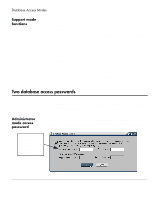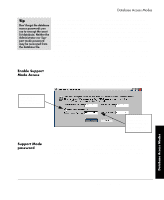HP Neoware e90 ezRemote Manager 3.0 User Manual - Page 24
Saving and automatically retrieving asset lists, Apply Database Access password, Apply Database
 |
View all HP Neoware e90 manuals
Add to My Manuals
Save this manual to your list of manuals |
Page 24 highlights
Asset Manager Saving and automatically retrieving asset lists Tip Save asset lists when you exit ezRemote Manager to avoid having to rediscover and group your appliances again. The asset listing displayed in ezRemote Manager can be saved to a database file (by default named with the extension .rms) when you exit the program, or at any time when using ezRemote Manager by using the menu File | Save selection. The data that are saved to the database file include: groupings (group names and grouped appliances), IP addresses, station names, appliance access passwords, and operating system version information. By default, ezRemote Manager prompts you to save the asset database when you exit the program. By default, the last-saved file is automatically opened the next time you start ezRemote Manager. (This behavior can be changed by unchecking Autoload Database in the Settings menu.) You can save multiple versions of your asset database. By grouping your asset list in different ways, or even maintaining separate databases for different large groups of appliances, can make the task of managing the appliances much easier. Apply Database Access password Tip Always use database access passwords when creating and saving asset lists to prevent unauthorized changes to thin client configurations. Because thin client appliance access passwords are saved as part of the asset list database file, an Administrator Password should always be applied when saving the database file. The next chapter discusses in detail saving and retrieving ezRemote Manager databases. Once an ezRemote Manager asset database has been saved with one or more database access passwords, it cannot be opened without one 24 Saving and automatically retrieving asset lists