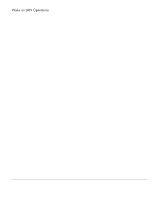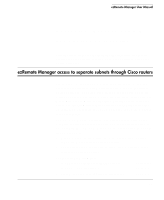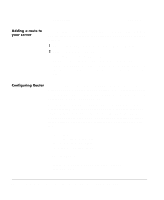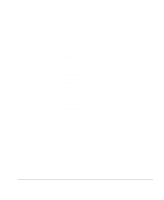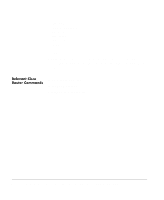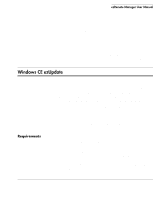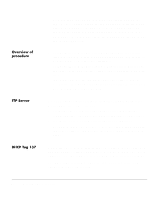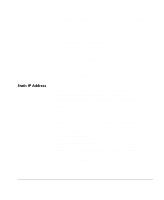HP Neoware e90 ezRemote Manager 3.0 User Manual - Page 80
Adding a route to your server, Configuring Router
 |
View all HP Neoware e90 manuals
Add to My Manuals
Save this manual to your list of manuals |
Page 80 highlights
• Subnet mask 255.0.0.0 Adding a route to your server If your server is not already configured to locate the subnet on which you are trying to locate Neoware appliances, you can add a route as follows: 1 Open a Command Prompt window on the ezRemote Manager server. 2 At the command prompt, type: route add 100.0.0.0 mask 255.0.0.0 10.30.1.1 which tells the server that any communication with 100.*.*.* addresses will be forwarded to 10.30.1.1 that is the IP address of the Cisco router. The router controls access to the 100.*.*.* subnet. Configuring Router The following example shows a running configuration file for a Cisco Series 2500 Router (running Version 12.0). It is intended only as an example, and should be modified with the appropriate network addressing scheme for your network. This particular example is set up to only allow SNMP Directed Broadcasts from the server where ezRemote Manager is being executed (10.30.3.16) using a router in our networking laboratory. NOTE: You should not modify your router configurations without first consulting your router administrator and/or router documentation. ! version 12.0 service timestamps debug uptime service timestamps log uptime no service password-encryption ! hostname TRouter ! enable secret 5 $1$1/Dx$BwQpvgkEIyL0OrT549NA9. enable password ****** ! 80 ezRemote Manager access to separate subnets through Cisco routers