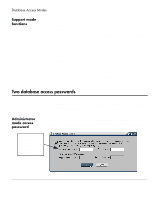HP Neoware e90 ezRemote Manager 3.0 User Manual - Page 23
Printing list views, Switching to the task view, Adjusting the list view
 |
View all HP Neoware e90 manuals
Add to My Manuals
Save this manual to your list of manuals |
Page 23 highlights
Asset Manager Asset Manager Printing list views Asset Manager Not Available in Support Mode Printing list views is a function that is available only when ezRemote Manager is accessing a database with Administrator Access mode. This function is not available when in Support Mode. Using the ezRemote Manager menus, you can easily print a list view: • Use the organizational tree in the left-hand pane to select the group level you wish to print. • Click into the right-hand pane. • Select Print from the File Menu. • The list displayed in the right-hand pane will print on the selected printer. • To print the contents of a different group, select another group in the left-hand pane. You can select printer settings using File | Print Setup. Switching to the task view While in list view, you can switch to the Task View by selecting View | Task View from the menu bar. The task view will only be accessible if you have sessions in progress, waiting to begin, or completed sessions. Adjusting the list view • To hide the ezRemote Manager toolbar or status bar, deselect them in the View menu. • To change the width of the ezRemote Manager left window, drag the bar between it and the main window. Or select Split from the View menu, and then drag the bar. Asset Manager Printing list views 23