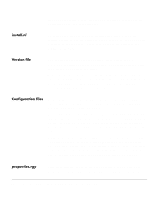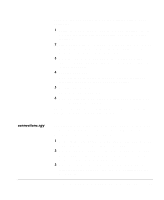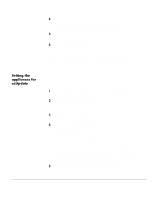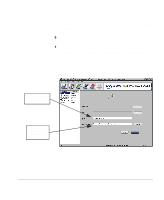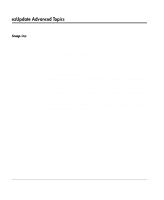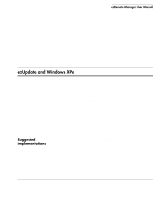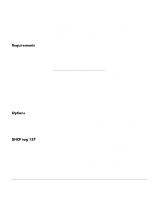HP Neoware e90 ezRemote Manager 3.0 User Manual - Page 99
connections.rgy, When the ezRemote Manager Connection Manager appears
 |
View all HP Neoware e90 manuals
Add to My Manuals
Save this manual to your list of manuals |
Page 99 highlights
tions, etc.) that you would like to be automatically copy to other appliances. 1 Using ezRemote Manager, locate the template appliance (the one you have configured with the properties to be copied to other appliances). 2 Select the template source appliance in the list view, and click the Properties button in the ezRemote Manager toolbar, or select Properties from the Actions menu bar item. 3 When the ezRemote Manager Properties Manager interface appears, select the template appliance from the list of appliances on the left-hand side. 4 Click the Get button. When ezRemote Manager finishes uploading the appliance's properties, the Save As button will become active. 5 Click the Save As button. The Save As dialog will open. 6 Browse to either the FTP or NFS directory or a temporary directory and click the Save button. The properties.rgy file created by this process must reside within a profile directory of the ezUpdate directory. List View connections.rgy This plain-text file contains the configuration settings for each server connection (entry in the ezConnect Connection Manager) that is to be copied automatically to other appliances. 1 Using ezRemote Manager locate the template appliance with the connections that are to be copied to other appliances. 2 Select the template appliance in the list view, and click the Connections button in the ezRemote Manager toolbar, or select Connections from the Actions menu bar item. 3 When the ezRemote Manager Connection Manager appears, select the template appliance from the list of appliances on the left-hand side. Using ezUpdate to distribute NeoLinux configurations 99