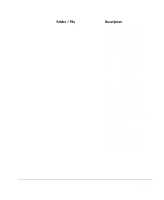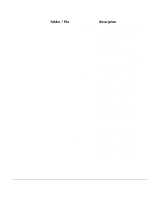HP Neoware e90 ezRemote Manager 3.0 User Manual - Page 112
Step 4. Update the Update Version File name, Step 5. Apply the initial update
 |
View all HP Neoware e90 manuals
Add to My Manuals
Save this manual to your list of manuals |
Page 112 highlights
• Copy the cloned image to the FTP server and rename the image: "image.dd" (\\10.10.80.10\c_drive\Inetpub\ftproot\neoware\xpe\192\factory\image.dd) Step 4. Update the Update Version File name • Rename the version file name to: "2" Note: This is to match the Update Version set in Step 2, above. If the version file name does not match the Update Version setting that is contained in image.dd, then the XPe appliances will reboot and run ezUpdate image update continuously. The default Update Version setting in software update packages distributed by Neoware is "1." Step 5. Apply the initial update • Reboot the thin client appliances XPe ezUpdate Advanced Topics Profiles for XPe ezUpdate Profiles are a mechanism for maintaining separate configurations for otherwise identical Neoware XPe thin client appliances. You can add as many profiles as you like, but should always leave the \factory profile intact. Once configured to use a specific profile, at boot-up the XPe appliance looks to the profile folder for a new image file, and for new or updated snap-ins. To create a new profile, add a folder at the same level as the appropriate \factory folder and name the new folder the name of the profile. For example: A profile for call-center XPe thin client appliances (256 MB Flash disk models) might be "callcenter." The full pathname to the folder would thus be: ftp://servername/neoware/xpe/ 256/callcenter The \callcenter folder should contain these files: 1 (or other update version file name), snapins.txt, and optionally image.dd. The version file should be named the same as the Update Version setting in the 112 XPe ezUpdate Advanced Topics