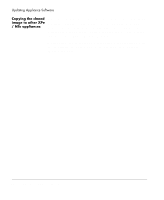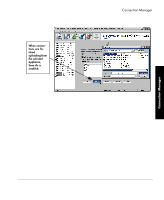HP Neoware e90 ezRemote Manager 3.0 User Manual - Page 43
Cloning connections to other appliances
 |
View all HP Neoware e90 manuals
Add to My Manuals
Save this manual to your list of manuals |
Page 43 highlights
Connection Manager Cloning connections to other appliances Connection Manager "Cloning" or copying connections from one thin client appliance directly to others The next step involves the use of ezRemote Manager to "clone" or copy the connections created on one appliance, to the rest of the appliances or groups of appliances on your network. This ensures that your connections are properly configured, and will work on any appliance on your network. 1 In the List View, select both the appliance with the preconfigured connections, and all of the appliances to be cloned to those connections. Connection manager toolbar button Connection Manager Connections 2 In the toolbar, click Connections, or select Connections from the Actions menu bar item. Note: If the selected group of appliances are based on more than one kind of software you will be prompted to select which type of appliance to update by choosing the appropriate software platform. Once you have selected the software platform, ezRemote Manager will single out the appliances running that software and allow you to continue cloning or editing your connections. 3 When the Connection Manager appears, select the radio button Cloning connections to other appliances 43