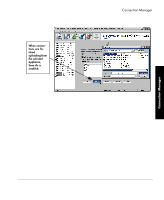HP Neoware e90 ezRemote Manager 3.0 User Manual - Page 52
Why clone properties?, Save time configuring thin client appliances
 |
View all HP Neoware e90 manuals
Add to My Manuals
Save this manual to your list of manuals |
Page 52 highlights
Properties Manager Why clone properties? Save time configuring thin client appliances Save standard configurations as backups Create ezUpdate server configuration files Individual thin client appliances can be configured at the desktop when installed or whenever network resources change. This configuration usually includes initially setting up monitor resolution, the network, defining printers, and deciding to which servers, applications, and Web sites the thin client user may have access. While this configuration doesn't take much time for an individual appliance, initially configuring or changing the configurations on more than a few thin client devices can consume a lot of administrator resources. The alternative to individual client configuration is to configure a single appliance (the "template" appliance) with a standard configuration that other devices can use, and to then clone that configuration and copy it to the other thin client appliances. ezRemote Manager makes cloning and copying thin client configurations easy and quick. Saving the template configuration to file provides a way to archive and back up your thin client appliance configurations. Multiple configuration files can be saved for later access and restoration using ezRemote Manager. The property cloning mechanism used by ezRemote Manager to push new or updated configurations to target thin client appliances can also be used to create configuration files that can be pulled by same-model thin client appliances from ezUpdate servers. (For more information about setting up an ezUpdate server: see "Appendix B: ezUpdate for Windows CE Appliances" on page 83, or see "Appendix C: ezUpdate for NeoLinux Appliances" on page 93.) Setting up the template appliance Using ezRemote Manager to manage the appliance properties of your Neoware thin client devices is easy. The process begins at the appliance itself. 52 Why clone properties?