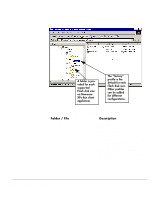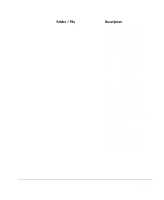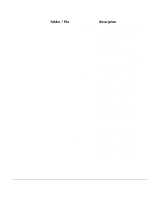HP Neoware e90 ezRemote Manager 3.0 User Manual - Page 111
Step 2. Set up a “standard” XPe configuration
 |
View all HP Neoware e90 manuals
Add to My Manuals
Save this manual to your list of manuals |
Page 111 highlights
Step 2. Set up a "standard" XPe configuration • After the package is installed, there will be a new folder named \\10.10.80.10\c_drive\Inetpub\ftproot\neoware • Configure one of the XPe thin client appliances exactly as you wish all others to be configured. List View • Open the ezUpdate control panel applet (as Administrator) and: Deselect checkbox: Get Server Path URL from DCHP tag ... Select checkbox: Enable automatic configuration and software updates Enter in FTP Server: ftp://10.10.80.10 Change the Update Version to: 2 Click Save Click Cancel to exit • Log out of the XPe thin client appliance. Step 3. Save the "standard" image to the ezUpdate server • Use ezRemote Manager to copy the "standard" XPe image from the appliance configured in Step 2, above (see "XPe/NTe software cloning" on page 35). Simple XPe ezUpdate example 111