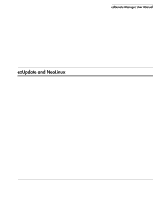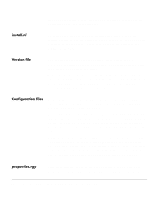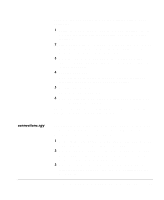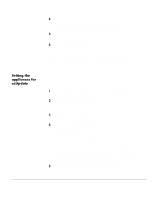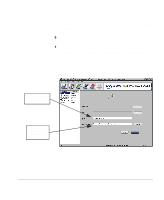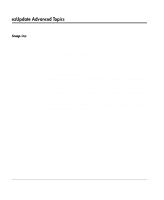HP Neoware e90 ezRemote Manager 3.0 User Manual - Page 97
Using ezUpdate to distribute NeoLinux software update packages
 |
View all HP Neoware e90 manuals
Add to My Manuals
Save this manual to your list of manuals |
Page 97 highlights
Using ezUpdate to distribute NeoLinux software update packages Software update packages are provided by Neoware as downloads from the Web site. The download packages that are pushed to the thin client appliances using ezRemote Manager may also be distributed from ezUpdate server(s). The following steps should be followed to enable ezUpdate distribution of software update packages: 1 Download the appropriate NeoLinux software update package from http://www.neoware.com/downloads/. 2 Using the license key provided by Neoware, install the software update package on the ezRemote Manager server. By default, NeoLinux software update packages install to 3 Copy all of the software update package files from the installation directory to the appropriate (see the table below) ezUpdate directory on your FTP or NFS server. NeoLinux Software Update Package (Flash Disk Size) 8 MB 16 MB 32, 48, 64 MB ezUpdate Directory (Path) nl/software/NL-1 nl/software/NL-2 nl/software/NL-3 You are now set to have your appliances automatically update their embedded NeoLinux software. Using ezUpdate to distribute NeoLinux configurations List View Updating connections and properties To automatically update appliances' connection and/or properties you need to begin by creating a profile. This is accomplished by adding a new profile folder directory to the NeoLinux ezUpdate directory (nl/profile/). This folder will contain the necessary files for automatically updating your appliance connec- Using ezUpdate to distribute NeoLinux software update packages 97