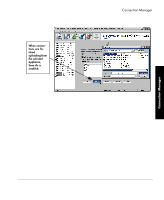HP Neoware e90 ezRemote Manager 3.0 User Manual - Page 45
Loading connection configurations from a file
 |
View all HP Neoware e90 manuals
Add to My Manuals
Save this manual to your list of manuals |
Page 45 highlights
Connection Manager Connection Manager Loading connection configurations from a file Connection configurations may be saved to a file for loading to one or more thin client appliances. This section describes loading a previously saved connection configuration file into ezRemote Manager and how to push it to one or more appliances. Saving connection configuration: (For more information about how to save connection configurations to a file, see "Saving connection configurations to file" on page 46.) 1 In the List View, select all of the appliances to be cloned to the saved connections. 2 In the toolbar, click Connections, or select Connections from the Actions dropdown menu. Note: If the selected group of appliances are based on more than one kind of software, you will be prompted to select which type of appliance you would like to update by choosing the appropriate software platform. Once you have selected the software platform, ezRemote Manager will single out the appliances running that software and allow you to continue cloning or editing your connections. Select "Get connections from file" Select saved connection file and click OK Connection Manager Connections 3 When the Connection Manager appears, select the radio button entitled: Get connections from file. Cloning connections to other appliances 45