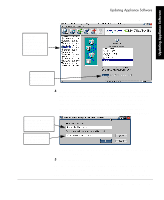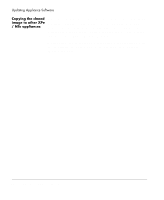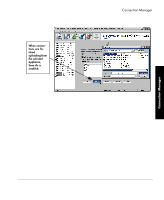HP Neoware e90 ezRemote Manager 3.0 User Manual - Page 42
Create “standard desktops” using ezUpdate server configuration files
 |
View all HP Neoware e90 manuals
Add to My Manuals
Save this manual to your list of manuals |
Page 42 highlights
Connection Manager Create "standard desktops" using ezUpdate server configuration files The alternative to individual client configuration is to configure a single appliance (the "template" appliance) with the server connections that will be used on other devices, and to then clone those connections and copy them to the other thin client appliances. ezRemote Manager makes cloning and copying connections both quick and easy. The connection cloning mechanism used by ezRemote Manager to push new connections to target thin client appliances can also be used to create configuration files that can be pulled by same-model thin client appliances from ezUpdate servers. When properly configured, ezUpdate servers will provide complete configuration to newly installed thin client appliances. (For more information about setting up an ezUpdate server: see "Appendix B: ezUpdate for Windows CE Appliances" on page 83, or see "Appendix C: ezUpdate for NeoLinux Appliances" on page 93.) Setting up the template appliance Creating connections Caution Because Neoware's ezRemote Manager is an enterprise-class tool that can manage thousands of appliances, it is important that you test configurations carefully before "cloning" them to other appliances. Using ezRemote Manager to manage the server connections on your Neoware computing appliance is easy. The process begins at the appliance itself. To be sure that each connection is properly configured, it is important to create and test connections (using the thin client appliance) on the network that will be used. Therefore, Neoware recommends that you create and test the connections for multiple appliances on a thin client connected to the same network environment that all copied appliances will use. This can be accomplished using the ezAnywhere shadowing feature of ezRemote Manager (see "ezAnywhere Shadowing" on page 63). By either using the actual thin client appliance as the template source device, or using ezAnywhere shadowing, create and test all of the connections you want to copy to other devices. 42 Setting up the template appliance