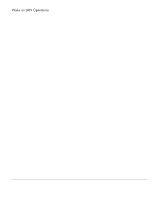HP Neoware e90 ezRemote Manager 3.0 User Manual - Page 73
Task view actions, your appliance in a non-working state.
 |
View all HP Neoware e90 manuals
Add to My Manuals
Save this manual to your list of manuals |
Page 73 highlights
Task view actions Sessions To select a specific session, select the tab labelled with the session name. Once you select the tab you will be able to do the following: Sessions Sessions Task View (Delayed Sessions) • Start Time - You can make any delayed sessions begin immediately by selecting the immediate radio button, and then clicking the Start button. You can also change the time and date that you set a delayed session to occur. Note: The time is based on a 24-hour clock: If you want to start a session at 10:20 P.M., then you select 22 in the first field and 20 in the second field. • Cancel - You can cancel any session by clicking the cancel button. Caution: Canceling a session while it is in progress could leave your appliance in a non-working state. • View Log - Clicking the View Log button while a session is in progress, or after it has completed, displays the contents of the log file. The log file contains information about the action performed on the appliance during the update. Task view 73 Sessions